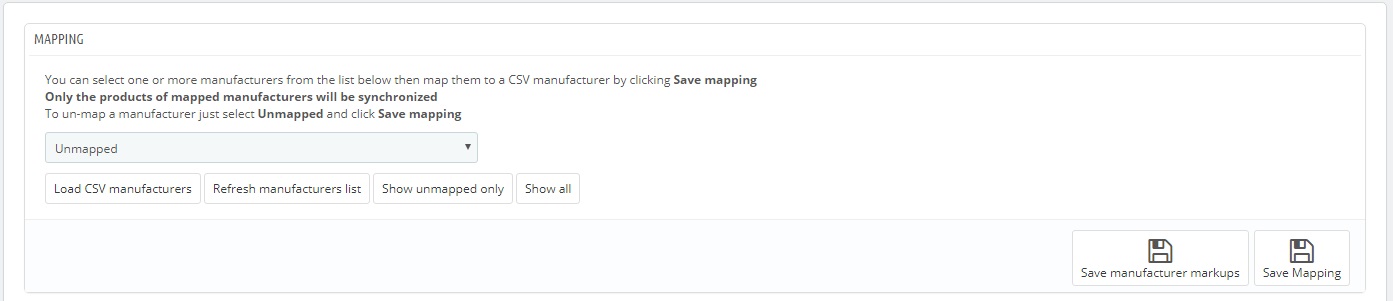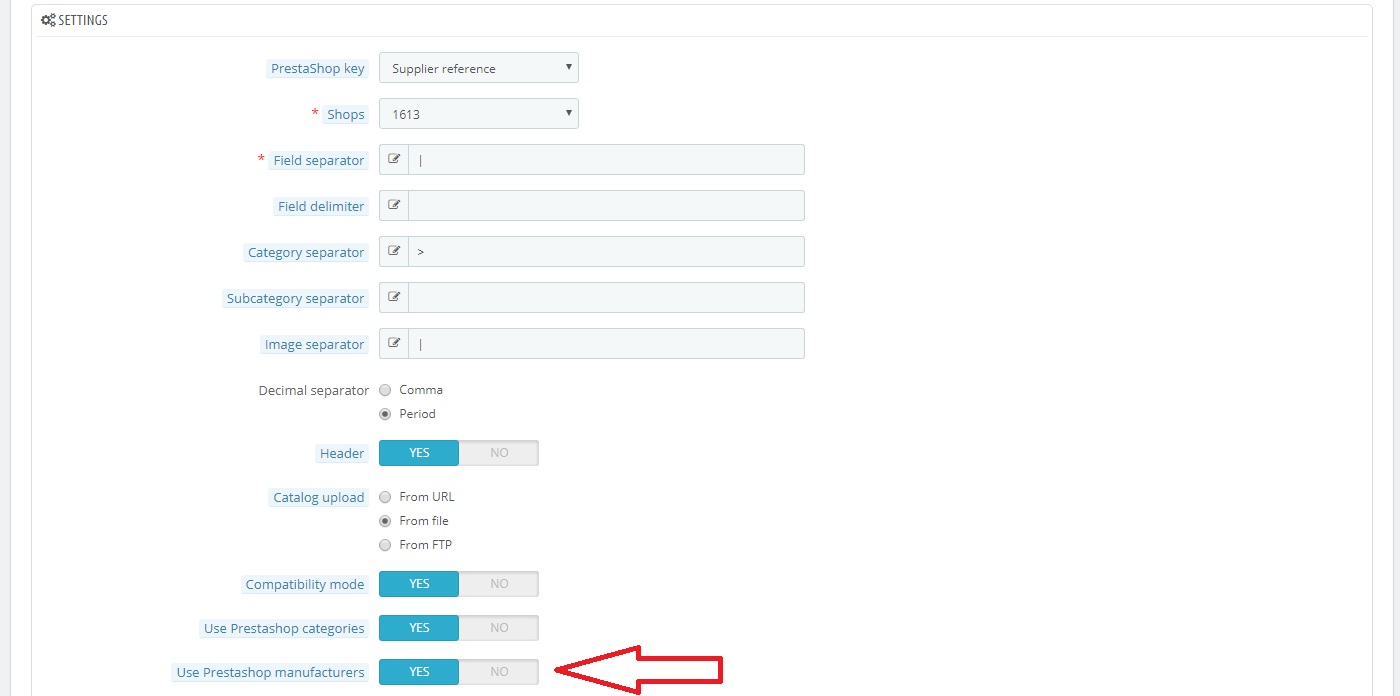manufacturers mapping panel
The tab remains locked until a catalog is uploaded.
The fields available in this tab depend on the setting chosen for Use Prestashop manufacturers in the General tab.
Use Prestashop manufacturers -> Yes
Choosing Yes in Use Prestashop manufacturers, the MAPPING panel will show one dropdown menu where to choose the desired Prestashop manufacturer.
The Load CSV manufacturers button will read the catalog and populate the module with all the manufacturers found, setting them as active by default. Clicking on it, two spinning arrows will appear: wait for the module to complete the file elaboration, it might take a while. Then, update the manufacturer list by pressing on the Update manufacturers list button.
If you opted for using Prestashop manufacturers, the mapping process is mandatory: if this operation is not performed, all the products will be skipped during the import process.
It will now be possible to select the desired manufacturer in the Universal Import panel, then select the Prestashop one from the dropdown menu and click on Save mapping to link them. To remove an association, it is enough to leave the menu on Don’t map, then click on the desired manufacturer and click again on the Save mapping button.
Use Prestashop manufacturers -> No
Choosing No in Use Prestashop manufacturers, the MAPPING panel will not show the dropdown menu with shop manufacturers.
The Load CSV manufacturers button will read the catalog and populate the module with all the manufacturers found, setting them as active by default. Clicking on it, two spinning arrows will appear: wait for the module to complete the file elaboration, it might take a while. Then, update the manufacturers list by pressing on the Update manufacturers list button.
Loading manufacturers is not mandatory in case you opted for using the ones from the catalog, but it highly advisable: it speeds up the import process itself, it offers the possibility to apply manufacturers markup and it offers the possibility to disable manufacturers for which you don’t want to import products.
If you chose Use manufacturers No, the SETTINGS panel will be visible with the Enable manufacturers during import option, which is especially useful when an updated catalog is uploaded.
Enable manufacturers: YES
If it is set to YES and the user didn’t previously click on Load CSV manufacturers, when a new manufacturer is found during the import process, that manufacturer will be created and the product will be imported.
Enable manufacturers: NO
On the contrary, the manufacturer will appear in the modules’ database as disabled.
When you need to apply a markup, leave Enable manufacturers on No, then manually enable the manufacturer, set the markup and save it. Then, launch the import process again.
The panel also feature two more settings to handle manufacturer synchronization.
Synchronize validity offers two choices: setting Future products, the module will keep working in the standard way, explained before; setting Future and current products and saving, new options will become available.
The Synchronize Action will be performed every time the green mark is clicked in the Synchronize column. The module will try to deactivate, set to zero or delete all the products related to that manufacturer. Should the server execution time not be long enough, the number of remaining products will be reported next to Products awaiting sync action: click on Perform sync action to complete all the missing products. Wait for the on screen confirmation to be sure that the operation ended properly (please note: depending on your server performance and on the number of products, this operation might take a while to complete).