In the order page inside the back office, the MyDHL module allows you to manage the entire shipment with DHL in just a few steps:
from package configuration, to customs data submission, to label generation and tracking.
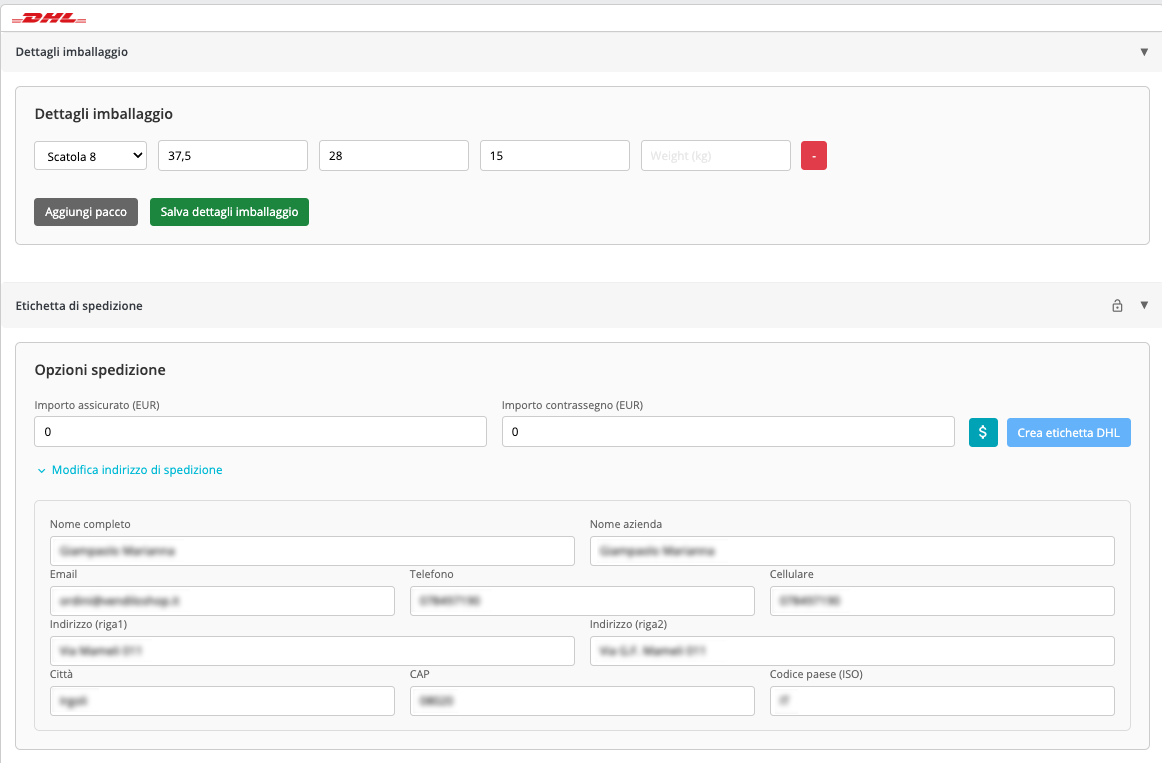
📦 Packaging Details
👉 Required section
⚠️ You must add at least one package in order to generate a shipping label.
Open the “📦 Packaging Details” section and enter one or more packages to be shipped.
You can enter custom dimensions or select a predefined package created in the module settings.
Each package must include:
-
Length (cm)
-
Width (cm)
-
Height (cm)
-
Weight (kg)
You can add new packages by clicking “Add package”, or remove existing ones with the - button.
Once done, don’t forget to click “Save packaging details” before proceeding with label creation.
🤖 Auto-fill package for single-product orders
The module supports a smart feature to save time:
-
If the order contains only one product in quantity 1, and the product already has dimensions set in PrestaShop (width, height, depth), the module will automatically assign the most compatible package from the list of “Packages.”
-
If the product doesn’t have dimensions, and you’re creating a label for a single-product order, the module can save the entered package dimensions back into the product so they’ll be pre-filled next time.
⚙️ This behavior can be enabled/disabled from the configuration setting: “Automatically save box dimensions into product dimensions”.
📄 Paperless customs documents
If the destination country requires customs (you can configure this in the CUSTOMS COUNTRIES section), you will see the “Customs Documents” section to upload and manage PDF documents
that will be sent when generating the label for customs purposes.
Here you can:
✅ View attached documents
A table will show you:
-
Document type (e.g., Proforma, Invoice, Certificate of origin)
-
Internal name
-
Whether it’s attached automatically or manually
-
Any available actions (e.g., delete)
➕ Attach an existing document
You can choose a document already uploaded in the “Recurring Customs Documents” section of the module configuration and attach it to this order with one click.
📤 Upload a new PDF
If you need to attach a document specific to this order only, you can upload it directly here:
-
Upload a PDF file
-
Select document type
-
Click Upload
🧾 Shipping Label – Customs Declaration
Displayed only for customs countries, this section is used to specify what’s inside the shipment. For each product, enter:
-
Description
-
Quantity
-
HS Code (8-digit customs code)
-
Price
-
Country of origin (2-letter ISO code – e.g., IT, CN)
-
Net and gross weight (kg)
The module will attempt to prefill this data using the product’s existing information. However, you can freely edit it before label creation.
📬 Edit shipping address
Sometimes the shipping address provided by the customer is not valid for DHL APIs (e.g., incorrect or incomplete format) or must be changed.
In such cases, click on “Edit shipping address” and manually enter the details that will be sent to DHL.
💰 Request a shipping quote
Before creating the label, you can click the button with the € icon to request a real-time DHL quote. A table will appear with all available services, each showing:
-
Service name and DHL product code
-
Estimated cost
-
(If available) cost breakdown details
The quote takes into account packages, insurance, cash on delivery, and customs documents, if any.
Once you choose a service, select it in the “Shipping Service (Product Code)” menu and proceed by clicking CREATE LABEL
🚚 Label creation
Once the packages are entered and all data is completed (customs, insurance, cash on delivery, etc.), click “Create DHL Label” to generate the label.
If everything goes well, the module will:
-
Save the shipment data
-
Generate the label
-
Update the order status (if configured)
-
Show the tracking number and the links to download/print the label.
If you selected ZPL (Zebra) format, you will be able to print the label with one click using the PRINT ON ZEBRA button
(requires Zebra BrowserPrint installed and configured on the computer in use).
📄 Label created
After the label is created, the section changes and shows:
-
📦 DHL status and tracking
-
✅ Icons if shipment has COD, insurance, customs
-
📉 Estimated cost with detailed breakdown on hover
-
📥 Labels to download or print (PDF, ZPL, etc.)
-
📈 Tracking history (can be refreshed in real time via button)
-
📬 Button to request proof of delivery (if shipment is delivered)
🔒 Shipment Lock
Each shipment includes a padlock icon in the label creation area. Clicking it lets you lock or unlock the shipment manually.
When a shipment is locked:
-
Label creation / printing will be disabled (including from the order list).
-
The name of the employee who locked it and the time will be shown.
-
All authorized employees will see this info.
-
The padlock icon will appear closed 🔒
When a shipment is unlocked:
-
The label can be created or printed as usual.
-
The padlock icon will appear open 🔓