Product import operation involves some steps, to be performed in succession.
– FETCHING PRODUCTS FROM EBAY
This is the first import step. During this phase , product informations will be gathered from eBay and saved on your server.
This phase will NOT create products on the website, but will prepare the module for the next stage.
– PRODUCTS CREATION / UPDATE
During this phase the products on Prestashop will be created / updated based on the previously fetched informations.
– IMPORT ADDITIONAL DATA
This is an optional step, where it is possible to import additional date on previously created products (EAN codes ,manufacturers, features and variations pictures details)
– IMAGE IMPORT
– This will allow you to download and link pictures from eBay to the previously created products.
After completing the configuration of the module it is possible to launch the import of the products from the screen you can reach from :
Catalog -> Ebay Import
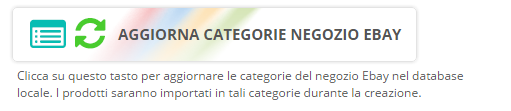
Update eBay Store categories
This option will only be visible if the module has been configured to import the products into Ebay Store categories.
In this case, by clicking on the button , an update job of the store categories will be performed – Categories will be stored in the module database afterwards.
This operation must be made every time you’ll make changes to the shop categories (addition / modification / deletion) directly from eBay.
Given the quick time of the operation, we recommended to launch the update before each import.
Fetch eBay products
This button will allow you to receive information about the products to be imported from Ebay.
Number of detected products will depend on the date range set in the module configurations.
This operation will NOT create any product on the site, but will prepare the module so that the operation of “Create / update products” (to be done later)
will create and / or update the fetched products.
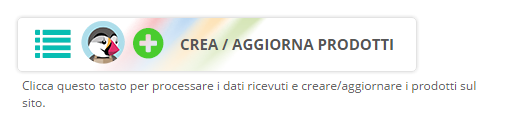
Create / update products
After you have fethed the product information, clicking “Create / Update Products” will start the procedure that will import the products on the website.
During the operations , module will provide you an useful on-screen log with a report of the operation.
Imported product (green)
Product was correctly created on Prestashpo.
Updated product (green)
Product was correctly updated in Prestashop because the “eBay key” field was already exisiting in your Prestashop database.
Error (red)
An error occured during import (showed in red on screen), in this case product will be skipped and error must be addressed in order
for the import to not fail on next import.
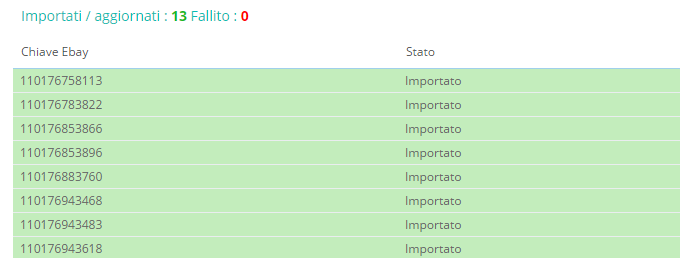
Import additional product details (EAN codes / specifics / product variations)
After completing the import of the products, you will be able to import additional data through a stand-alone operation.
Import of these data concerns:
– EAN codes (barcodes) , if your eBay items comes with an EAN code set, it will be imported in the EAN field of Prestashop.
– Product specifics – All specifications found on eBay will be imported as Prestashop features. Module will automatically detect any features with the same name already present in Prestashop to avoid duplication.
– Brand – It will be imported as a Producer in Prestashop, using the name of the eBay specification for brand that you specified in the module configuration in the config form “Specific value for Manufacturer association”.
– Variation images – You will be able to detect and import information about any images associated with your eBay products in the module. Note that this procedure will not physically import the images, but will update the module table so it will know of their existence. You will be have to launch the “import images” link afterwars that will retrieve images from eBay , copy them to your server and link them to your variations products.
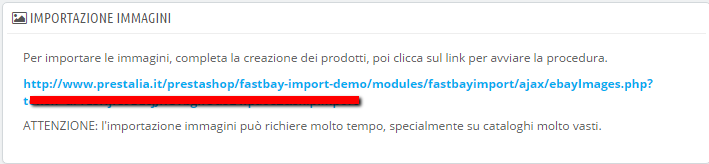
Image import
After importing the products it is possible to retrieve the images in Prestashop using the link shown on the screen.
Clicking the link will start an external procedure, during which it will be possible to verify the images appearing in real time in your PS products.
Depending on the performance of your server (and PHP timeout) you may need to launch the link multiple times.
Once all the images have been downloaded, the execution of the link will end instanly and it you will receive the message
“No more image to process.”.