Module configuration section will allow you to manage all the settings necessary to decide how many products to import and how to import them.
It is important to read the following documentation before performing any operation on the module, in order to better understand how to customize the import for your needs.
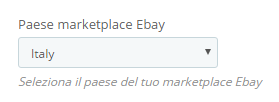
Ebay marketplace country
In this field you can choose the eBay country from which you want to import the ads.
The eBay account entered in the following field must be registered in that country and items should have been published on the same marketplace.
Any articles published in other countries for the same account will NOT be considered in the import (you will get a “wrong marketplace” error during import job).

eBay username
Please enter the eBay user name in this field.
The field is mandatory and will allow the module to download the communication token correctly, using the following button.
DO NOT enter your email address in this field.

eBay tokens
By clicking the button it will be possible to request an eBay communication token in order to permit communication between the module and eBay platform.
In order to correctly complete this job, it is necessary to disable any popup blocker in your browser.
Once you click the button (making sure that the two previous fields have been properly filled in) an eBay login window will open and it will prompt you to login.
After logging in and accepting the terms of use, you can close the window and check that the token has been downloaded (button text in the module will change to TOKEN ON).
It will therefore be possible to continue with the configuration.
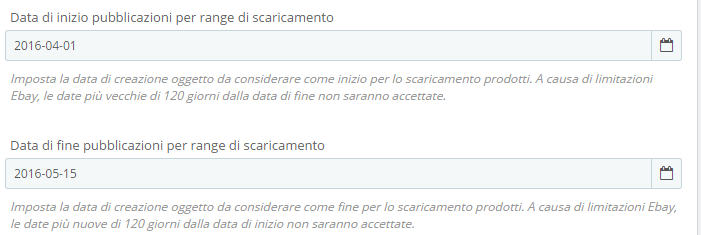
Publication date
It is mandatory to set the start / end date of very first publication of eBay ads that the module will have to consider during the “Fetch from eBay” operation.
The maximum limit (due to eBay rules) is 120 days between the date of start and the end of publication (eBay does not allow a greater range per single import).
IMPORTANT ! If you need to import more ads that were published in different timings, it will be possible to execute as many imports as will be necessary by modifying these details
and launching a new Fetch -> Import job. There are therefore no limits to the products that the module is able to import.
If you need to import listings created the same day you use the module, set the end date of publication with the date of the next day to ensure you also include the most recent listings in the download cycle.

Rest your catalog before importing
By setting this value to “YES”, the entire Prestashop product catalog, categories, prices, attributes will be deleted.
Since this operation is not reversible, we recommend using this option with awareness and caution.

Use this Ebay field as key
It is mandatory to select which field from eBay will be imported and used as a product key for item recognition.
It is possible to select between eBay Item Number (“ItemID”) or eBay Custom Label (in case of products with combinations, both combinations and “master” product should have a custom label value set on eBay).

Use this Prestashop field as key
It is mandatory to select which field must be set as a Prestashop product key for multiple-imports product recognition. The value of the previously selected “eBay key” will be stored in this field when a product is created.
If you use the Custom Label as an eBay key, it is advisable to set Reference as a Prestashop key because both fields allow alphanumeric values (composed of numbers and letters).
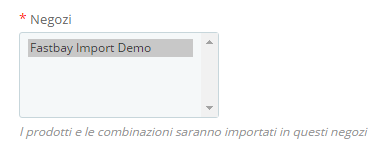
Shops
In a Prestashop Multishop configuration, you can select in which stores the imported products should be visible.

Barcode (EAN)
Choose which Prestashop field to import the barcode from eBay
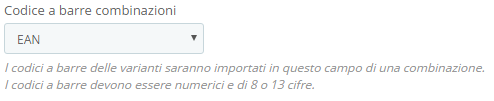
Combinations barcode
Choose which Prestashop field to import the barcode from eBay for variations listings.
Categories saerch language
Here you can choose one website language in which the module must search for already existing categories name during the creation of products.
In case the category does not exist, it will be created following the Ebay category tree (or the default category selected in the configuration)

Field for eBay description
Here you can choose the Prestashop field in which to import the eBay description (you can also decide not to import it by selecting “None”).

Clear HTML from description
If enabled, all HTML Tags (including Active Content) will be removed during import.
The HTML code will in any case be validated by the Prestashop Purifier class during the creation of the product.
This means that any complex graphic templates may not be accepted by Prestashop, making necessary to
activate this option.

Link products to this Prestashop carrier
This option allows you to select a carrier to which the products imported from Ebay will be linked.
This will allow you to create an ad-hoc courier for Ebay on your site with custom price / weight ranges.
If you do not want to take advantage of this option you can select “Default” to have imported products available for all the carriers on the website.
Link products to this Prestashop Supplier
This option allows you to select a supplier to which the products imported from Ebay will be linked.
This will allow you to create an ad-hoc supplier for Ebay on your site.
If you do not want to take advantage of this option you can select “Default” to have imported products available for all the carriers on the website.

Default products weight
This option allows you to select a default weight to be applied to all imported products (the combinations, if exisiting , will have no weight impact set ).

Use default category
If enabled, all imported products can be stored in a category of your choice, already existing on the website.
This option is particularly useful if you want to “park” the imported products in a category of your choice:
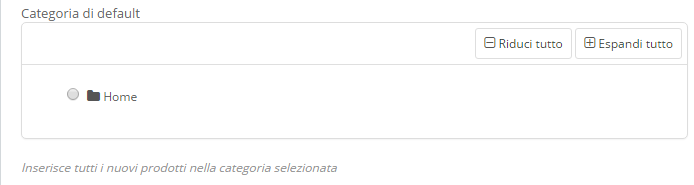

Use eBay store category
If enabled, it will allow you to import products using the same category tree of your eBay store. Any categories that do not exist in the site will be created during the import.
If disabled, the categories created and used in the import will be the native categories of the Ebay category tree.
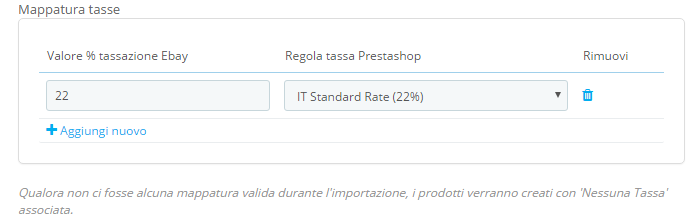
Tax mapping
This option will allow you to link one or more VAT / taxes values from eBay to a tax rule configured in Prestashop. Enter the tax percent % (integer value) on the left and the tax rule on the right.
If mapping matches during the import phase, the price coming from eBay will be separated from the associated tax and the value of the tax will be applied to the product.
If the mapping does not match or is not set, the gross price from eBay will be set as the selling price and the Prestashop tax rule will be set to “No Tax”.

Import variations
Choose if you want to import variations (that is, attribute groups with their values in Prestashop).
Attributes groups and values that do not exist in Prestashop will be created automatically using the same names specified in Ebay.
The first imported variation will be set as default, the remaining variations will be imported with a price impact calculated from the default variation.
Import specifics (features)
Choose if you want to import eBay specifics as Prestashop features.
Note that the specifics will not be imported during the product creation phase, but when importing additional data.
EAN codes will always be imported.
Include not active listings
Choose if you want to import your expired (inactive) listings from “My eBay” section for the selected download date start / end range.
Include auction listings
Choose if you want to import auctions type (chinese) listings.
If so, the imported listings will have the basic auction price or the highest bid price i(n the case of a product with active offers).
Specific label for Presashop Manufacturer
In this field it is possible to write the name of the specific you have used on eBay to import the value as a Prestashop manufacturer
Generally this value is “Marca” for eBay Italy and “Brand” for eBay US. Manufacturer’s import will be handled by the module during the import of additional data.
Importa full size pictures
When this option is enabled, module will try to import full sized pictures from eBay (experimental)

Regenerate Thumbnails
Chooose if you want to regenerate thumbnails together with image import (recommended).
Disable this option if you encounter problems or timeouts when importing images
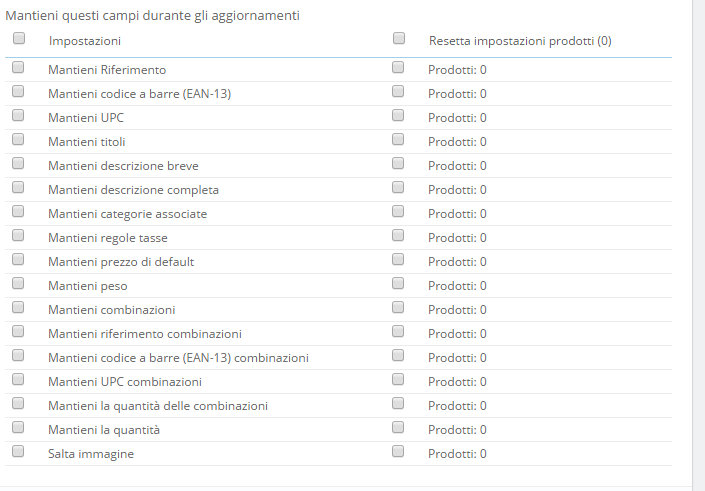
Preserve fields during update
In the case of consecutive updates, if a product has a key value that already exists in your site, you can determine which fields to keep globally during updates.
If you wish to preserve some values on individual products, a dedicated module tab is available on each Prestashop product sheet with the same fields.