HOW THE PRODUCTS ARE KEPT SYNCHRONIZED BY THE MODULE ?
Fastbay offers several ways to keep products synchronized between Prestashop and eBay.
Always remember that the module considers that every management operation regarding products is done through the website and not via eBay,
and that automatic synchronization only occurs on the products of the configured (and mapped) categories which are flagged in module’s STANDARD SYNC tab.
Any synchronized product will not be updated if its category is not flagged in the STANDARD SYNC categories list.
From a standard usage perspective, it is therefore advisable to always keep all categories with active flag.
Synchronizing of an already synced product on eBay can take place in several ways:
– Automatically, during a Prestashop product save event
– Automatically, when receiving / downloading an order from Ebay via the order download functionality.
– Manually – By standard sync, using one of the buttons in the module to trigger a synchronization
– Manaully – By Fast sync using one of the features of the module.
At the end of a synchronization, eBay can respond with one or more errors. Module will show these errors on screen in case of product-saving synchronization (Prestashop 1.6>),
in case of standard sync (errors will be shown at the end of the sync routine) and in case of fast sync (errors will be displayed
on screen if less of 100, otherwise a CSV file will be automatically downloaded with a list of products / error).
WHY MY PRODUCTS ARE NOT SYNCING WITH EBAY ?
If you are unable to understand why a product does not sync with eBay, use the following tips based on common errors to easily track the root cause :
– Product default category is not configured in the module
In this case, the product will not be seen to sync in any section of the module.
It is therefore necessary to modify the default category of the product or link the default category with a valid eBay category in second module tab (product categories mapping)
– Product default category is not flagged as active in “standard sync” TAB
In this case, it is necessary to activate the flag in the category to let the product synchronize manually (via standard or fast sync) or automatically (via cron or product save).
– Products are properly enabled for sync, but they do not update on eBay during a backoffice SAVE.
Verify that you have not enabled “Disable sync on save” in the general module configuration tab.
– Products are correctly enabled for synchronization, but during SAVE or a standard / fast sync I get an error message.
In this case, module is trying to send the product on eBay, but the marketplace is returning with an error. You can check out the most common errors by visiting the FAQ below.
– I manually closed a product from eBay but the module continues to consider it as linked with my closed listing, not allowing me to republish it on eBay.
Module provides that all the catalog management takes place from your website and not on eBay.
It is therefore a wrong practice to close or modify a product directly from eBay.
In a similar situation, in order to remove the association between eBay and a Prestashop product (that is, the closed listing) and republish it as a new product, it will be necessary to “double synchronize” it.
The first sync , in revise mode, will allow the module to recognize that the linked eBay listing is closed on eBay side.
The second, in “add product” mode, will republish the product with a new eBay item id.
WHY MODULE IS SENDING DUPLICATE PRODUCTS ON EBAY ?
After a succesful synchronization, Fastbay links Prestashop products in a unique way , by inserting the Prestashop product id and the related eBay item number into a database table.
This operation will cause the product to be updated in a subsequent sync operation :
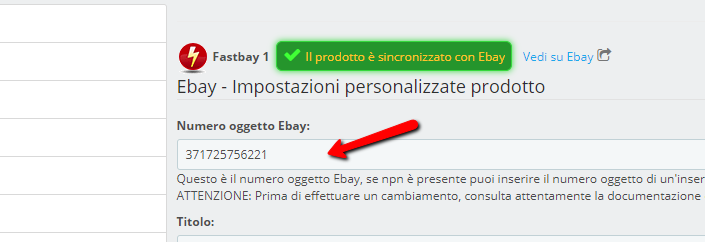
It is possible at any time to check the status of eBay synchronization of a product, by entering a Prestashop product sheet (tab named “Fastbay1”), a synchronized product will be highlighted and related item number eBay within the correspondant field.
Any products already on eBay BEFORE the installation of Fastbay will not be automatically recognized by the module, but must be connected by entering the item number eBay in the field above.
Therefore it is not possible for the form to send a duplicate product if it is correctly connected to eBay.
Sending a duplicate product can only happen in the follow scenario :
– “loss” of the synchronization information (following, for example, a re-installation of the module)
– Prestashop database modification (product id had changed)
– By sending multiple identical products (with the same title) on the website with different IDs (the latter eventuality can be found by checking the personalized label of duplicate listings sent to eBay, if you use the label sending in “order filter” (see the Orders section for more information) you can easily trace back to the Prestashop product ID
which generated the advert.
INFORMATION REGARDING IDENTIFIERS (EAN / UPC / MPN / bRAND)
If you want the module to properly send your EAN and / or UPC data onto your eBay products specifics, please make sure that you have correctly set these values in the Prestashop product sheet.
Also remember that a product with variations will have a EAN / UPC per-combination (which can be set in the “Combinations” tab of Prestashop).
Note that Ebay will validate the EAN / UPC value during product synchronization and may refuse the listing if it is the value is not formally correct.
IMPORTANT: In case of a product with variations, the EAN / UPC will not be publicly displayed in the Ebay template (this is because of the “static” description of Ebay) but will still be sent from the module.
You will be able to check the correct submission of those data by accessing the item from your Ebay account.
If the EAN / UPC field will not result compiled, it means that the data is not yet required from eBay.
If you want the module to send the “Does not Apply” value when your product have an empty or invalid EAN/UPC, do not forget to enable the appropriate option in the first module configuration tab (see general module configuration documentation).
If you want the module to correctly send MPN and Brand, you must configure these specifics in the “Specifics / Conditions” tab.
In the absence of such configuration, MPN and BRAND will not be sent to Ebay and you will get an error if this value is required .
Tip : MPN is usally linkable to ID product, reference or supplier reference – Brand is usually linkable to Prestashop manufacuter field.
If you need further details on specifics configurations, see the “Conditions / Specifics” section in this documentation.
MY ACCOUNT HAS BEEN LIMITED BY EBAY,
HOW CAN I REDUCE THE NUMBER OF PRODUCTS TO SEND ?
Fastbay offers several options to reduce the number of products to be sent to the marketplace.
Although you can not manually select the individual products to send to eBay (module groups synchronizabile products by category), you can get the same effect by disabling the products you do not want to send.
This can be done through the Fastbay editor in product sheet (see the relevant section of the documentation) by setting “disable synchronization” to “YES” for products you want to skip.
(note that any previously synchronized product being sent as disabled, will be closed at the subsequent synchronization).
Another chache to reduce the total number of products sent on eBay is to use the “maximum quantity” filter in the first module configurations screen.
By setting the maximum amount to 1, combined with the option “Use this value for products that exceed this quantity”,
module will send everything with quantity “1”, drastically reducing the total volume of your sale (in units and amount).
Remember that the module has no way of sending or updating products if the limitation comes from eBay !
PRICES ON EBAY ARE DIFFERENT FROM HOW THEY SHOULD BE.
Module has different configurations that can increase/decrease your website prices during eBay publication.
– Price surcharge (on categories / manufacturers / suppliers)
– Price override in “Fastbay” tab inside a single product sheet
– Price with taxes (YES / NO) – Configurable in the general module configuration
– Specific prices – Configurable in the general module configuration
If after these checks you still find a different price, check that the “exchange rate” for the default currency used in your site (eg. EUR)
matches “1” in the Localization -> Currencies menu of your site.
Otherwise, update it to the correct value and try again with a new synchronization.
NO ORDERS ARE DETECTED BY THE MODULE LOOKUP / ORDERS CRON :
To detect orders from eBay, module checks eBay custom label from products of the order itself against your Prestashop catalog.
This means that , in standard configuration, module expect that your eBay orders are from products that were previously synced by Fastbay
with the proper “module” custom label (see order section for more information about how the module is composing eBay custom label).
If you already have products / orders on eBay prior to the module installation, the only way Fastbay can detect orders (and can link products
between eBay / products in order retrieval) is that your eBay custom label matches with Prestashop product reference.
If so, you can enable the “Use product reference as custom eBay label (read manual) ” option (in Order tab => Settings) and perform the lookup again
to detect order. Note that enabling this option will also tell the module to use your product’s reference as eBay custom label when adding / revising items,
this will require all of your website products / variations to have a valid and unique reference (see “Orders” section of the manual for more details on this function).
FAQ SYNC :
F8 – DurING AN EBAY SYNC I GET THE FOLLOWING ERROR: “Auth Token is Invalid. Validation of the authentication token in API request failed.”
This error means that the communication token between the application (Fastbay) and eBay is obsolete / outdated. You must regenerate a new token as explained in Configuration section of this guide.
F9 – during an ebay sync i get the following error:
“Input data for tag “API. Item.DispatchTimeMax” is invalid or missing. Please check API documentation.”
Make sure you have configured and saved the shipping parameters with at least one national shipping service / carrier.
If a dispatch time by supplier / manufacturer has been configured, ensure that you have properly configured the relevant values (dispatch times) in supplier / manufacturer tab of the module.
F10 – DURING AN EBAY SYNC I GET THE FOLLOWING ERROR: “You have offered COD (cash on delivery) as a payment method. Please specify at least one COD shipping method as well.”
You must configure at least one eBay carrier that support COD payment method (not all eBay shipping services accept it), alternatively you have to remove the flag from the COD payment method.
F11 – DURING AN EBAY SYNC I GET THE FOLLOWING ERROR:
“One or more parameter values in the input request are invalid. Check the response for ErrorParameters elements to determine which parameters have invalid values. Correct these values, and then resend the input request.“
Check that you have configured and saved the shipping parameters with at least one domestic shipping / shipping service.
If so, make sure that the product that generate the error does not have specific carriers configured in Prestashop (in the Product / Shipping tab). –
so, make sure that at least one of the Fastbay-configured carrier is selected and has a valid range in weight / price compatible with the product you intend to synchronize.
If the error persists, check that you have not entered duplicate eBay carriers in the module .Some configurations of this kind may not be accepted by eBay, making it necessary to differentiate the shipping service for each
carrier configured in the module (eg – if you have set “Other 24-hour courier” twice, change one of the two values with a similar courier, eg “Other Courier 48 hours “).
F12 -DURING AN EBAY SYNC I GET THE FOLLOWING ERROR:
“240: The item cannot be listed or modified. The title and/or description may contain improper words, or the listing or seller may be in violation of eBay policy.”
This is a generic error returned by eBay during synchronization.
The impossibility to add / revise items is therefore not a module problem, but a limitation on your Ebay account.
This message is returned in case of locked seller account or incomplete information, inadmissible insertion for invalid words, or in case the seller’s account is subject to sales limits that do not allow the addition of new listings.In many cases, the specific cause of the error is indicated at the end of the error.If it may be useful to “simulate” the sale of an item directly from the Ebay site for error detection (which will appear in a red box before being put up for sale). In other cases, you may need to consult with eBay Support
F12-B -DURING AN EBAY SYNC I GET THE FOLLOWING ERROR:
– Your listing cannot contain javascript (“.cookie”, “cookie(“, “replace(“, IFRAME, META, or includes), cookies or base href.”
eBay will return this error when it detected that the product description’s contains active content (eg Javascript) within its HTML code (inside your eBay template).
Note that active content had been totally forbidden by Ebay since the beginning of June 2017.
Check the contents of the descriptions (both in Prestashop and in your template), if you are using javascript, remove all the active scripts and retry the sync.
Do not use {GALLERY_V} placeholder to generate the dynamic pictures gallery within the description in a non-upgraded module version (before v5.4.6) since it containts active content.
In the latest versions of the module, you can send multiple product and variation pictures directly inside the eBay picture gallery and include static pictures of your products using placeholders for individual images.
We remind you that our agency module shop offers advanced Fastbay templates fully compatible with Fastbay and new eBay 2017 rules.
For more information or details about eBay specifications regarding active content, check out this link: https://pages.ebay.com/sell/itemdescription/bestpractices.html
F13 – DURING AN EBAY SYNC I GET THE FOLLOWING ERROR
:
“nested exception is: org.xml.sax.SAXParseException: The element type “ErrorLanguage” must be terminated by the matching end-tag””.”.”
This error is returned by eBay when malformatted data are detected in the XML request. Verify that there are no HTML tags and / or non-UTF-8 characters in your eBay description or custom template.
F14 – DURING AN EBAY SYNC OF A VARIATION PRODUCT I GET THE FOLLOWING ERROR
: “Invalid Multi-SKU item id supplied with variations.“
eBay does not allow you to modify a product from “without variations” to “with variations” unless you end its listing and republish it with a new Item ID.
Also, it is not allowed to modify a variation label name on an already published listing.
F15 – DURING AN EBAY SYNC OF A VARIATION PRODUCT I GET THE FOLLOWING ERROR
“You have to enter the CODCost if you select the payment method as COD.“
This error is returned when no cost is assigned for the Cash On Delivery payment method (COD), even though this payment method is selected among the available one. To solve this problem, you need to find out the module configuration (first tab) and assign an additional cost (or “0” if you do not want to bid) to the COD service. If you want to specify decimal values, use the point as a decimal separator (Eg. 3.50 / 3.5 €).
F15-2 -DURING AN EBAY SYNC OF A VARIATION PRODUCT I GET THE FOLLOWING ERROR
:
“ Variation Specifics provided does not match with the variation specifics of the variations on the item.“
This error is returned when eBay fails in detecting a previously submitted name-value. Make sure that you are sending all the original variations name/values when revising an item.
To avoid this kind of error , remember to never delete a variation from a product on your website that have been synchronized with eBay.
F15-3 -DURING AN EBAY SYNC OF A VARIATION PRODUCT I GET THE FOLLOWING ERROR
“Name used in item specifics cannot be used in variation specifics.“
Ebay return with this error message when, in a listing with variations (with a drop down menu on Ebay), a specification was configured (in the Fastbay’s Condition and Specifics tab) with a value already used as an variations.responds This is not permitted by Ebay rules, so it is necessary to change the configuration of the specifications for the involved product category.
F15-4DURING AN EBAY SYNC OF A VARIATION PRODUCT I GET THE FOLLOWING ERROR”Le specifiche delle varianti fornite non corrispondono alle specifiche delle varianti dell’oggetto. / Etichetta personalizzata della variante duplicata.“
Ebay risponde con questo messaggio di errore quando , durante l’aggiornamento di un inserzione con varianti (inviata, quindi, con menu a tendina su Ebay), è stata configurato un valore in Prestashop che non corrisponde a quanto già inviato su eBay. Quest’ultimo infatti non permette modificare il nome o il valore di una variante ad un’inserzione già esistente se non chiudendola e ripubblicandola. UTENTI ESPERTI: Se desiderate comprendere quale valore è stato modificato , suggeriamo di mettere il modulo in debug (sezione Utility) e sincronizzare un prodotto che rilascia l’errore. A quel punto consultate la richiesta ad Ebay e scorrete l’elenco delle varianti inviate confrontandolo con i dati già presenti su eBay.
F15-5 – DURANTE LA SINCRONIZZAZIONE DI UN PRODOTTO OTTENGO L’ERRORE EBAY:
“Errore eBay: I dati di input per il tag non sono validi o mancano. Verifica la documentazione API. Item.PictureDetails.PictureURL “
Ebay risponde con questo messaggio di errore quando l’inserzione che state pubblicando non ha almeno una fotografia associata in Prestashop. Assicuratevi pertanto che il vostro prodotto abbia almeno una foto di copertina sul sito e riprovate.
F15-6 – DURANTE LA SINCRONIZZAZIONE DI UN PRODOTTO OTTENGO L’ERRORE EBAY:
“Errore eBay: Non è possibile modificare le specifiche delle varianti durante la modifica con restrizioni “
Ebay risponde con questo messaggio di errore quando rileva che nell’inserzione che state pubblicando è stata effettuata una modifica o rimozione ad una delle varianti (nome o valori). Tale modifica non è permessa su inserzioni eBay con vendite pregresse o con proposte in corso (si veda questo link per maggiori informazioni su come determinare se un’inserzione è soggetta a restrizioni di modifica: https://pages.ebay.it/help/sell/revising_restrictions.html)
F15-7 – DURANTE LA SINCRONIZZAZIONE DI UN PRODOTTO OTTENGO L’ERRORE EBAY:
“Errore eBay: I tag Modello sono disabilitati come varianti“
Ebay risponde con questo messaggio di errore quando rileva che nell’inserzione che state pubblicando una delle varianti è stata nominata “Modello”. Questo non è consentito da specifiche eBay. Occorre quindi rinominare il nome della variante in qualcosa di diverso.
F16 – La sincronizzazione dei prodotti non funziona durante il salvataggio da backoffice.
Verificare che la categoria di default a cui appartiene il prodotto sia mappata e selezionata tra le categorie associate per la sincronizzazione, nel tab. n° 9 del modulo.
Verificare inoltre che il token associato ad eBay sia valido controllando anche eventuali messaggi d’errore nel popup di salvataggio prodotti.
F17 – LA SINCRONIZZAZIONE DEI PRODOTTI RIPORTA L’ERRORE:
“Non è possibile accedere all’oggetto perché l’inserzione potrebbe essere stata annullata, potrebber essere un’inserzione Half.com, oppure non sei il venditore.”
Questo accade quando , durante la sincronizzazione di un prodotto precedentemente inviato dal modulo ad Ebay con successo, viene rilevata un’inserzione non più esistente Ebay. Questo può accadere quando nel modulo restano riferimenti di inserzioni obsolete o a fronte di chiusura inserzioni “forzata” a fronte di violazioni Ebay. Per poter re-inviare un prodotto che si trova in questa condizione è necessario rimuovere l’associazione che il modulo conserva tra ID Prestashop e ID Ebay. L’operazione può essere eseguita tramite una sincronizzazione Fast (durante lo scaricamento della risposta saranno eliminati i riferimenti non validi) o disattivando temporaneamente il prodotto coinvolto e lanciando una sincronizzazione in modalità “Chiusura prodotti”.
F18 – I VALORI DELLE SPESE DI SPEDIZIONE SU EBAY NON RISPECCHIANO LE IMPOSTAZIONI DEI CORRIERI CONFIGURATI IN PRESTASHOP.
In questi casi i problemi più comuni derivano dal fatto di aver associato più volte il medesimo servizio di spedizione Ebay a più impostazioni Prestashop (in tal caso durante l’invio ad Ebay uno dei due servizi potrebbe venire bypassato).
In alternativa un problema molto comune è quello del mancato salvataggio delle impostazioni nel modulo dopo aver modificato un corriere in Prestashop. Ad ogni modifica impostazioni di un corriere, Prestashop assegna un nuovo ID a database, mantenendo comunque valide le impostazioni del corriere precedente, questo riguarda anche modifiche semplici a fasce, prezzi o denominazioni del corriere.
Per questo motivo dopo ogni modifica sul sito è sempre necessario (come indicato nel tab del modulo) recarsi nel modulo ed effettuare un salvataggio della configurazione per attualizzare il database Fastbay con le informazioni del nuovo corriere. Dopodichè sarà necessario ri-sincronizzare i prodotti verso Ebay per applicare le nuove impostazioni.
F19 – IL SALVATAGGIO NELLA PAGINA “SPECIFICHE E CONDIZIONI” NON MANTIENE I VALORI IMPOSTATI O RILASCIA SCHERMATA BIANCA
Verificate la vostra configurazione PHP ed eventuali errori nell’error_log del vostro server che vi permettono di comprendere il motivo dell’errore.
In particolare i valori da controllare ed aumentare su necessità sono :
max_input_vars da impostare a > 10000 nel caso di configurazioni con numerose categorie
memory_limit da impostare ad almeno 256MB nel caso di configurazioni con numerose categorie
F20 – LA SINCRONIZZAZIONE AD EBAY RILASCIA IL SEGUENTE ERRORE: Manca la specifica delloggetto relativa a {0}. Aggiungi {0\} a questa inserzione, inserisci un valore valido e riprova.
Ebay ritorna questo errore quando non riceve dal modulo una specifica ritenuta obbligatoria per la categoria in cui viene inviata l’inserzione.
In genere l’errore riguarda il mancato invio di EAN , Brand o MPN.
Controllate in primis l’EAN del prodotto (o delle relative combinazioni) e assicuratevi che sia compilato e valido.
Nel caso non lo fosse assicuratevi di aver spuntato l’opzione:
Utilizza “Non applicabile” quando l’EAN è mancante o non valido
Verificate poi quali sono le specifiche obbligatorie per la categoria Ebay coinvolta nel problema accedendo alla sezione “Specifiche e Condizioni” del modulo e assicuratevi di averle propriamente associate e configurate.
Assicuratevi inoltre che i campi associati (ad esempio gli attributi, caratteristiche etc. abbiano un valore valido in Prestashop per i prodotti che intendete inviare – Se ad esempio avete associato il “Produttore” al cambio “Brand” per una data categoria , ogni prodotto inviato ad Ebay dovrà avere un prodotture valido associato in Prestashop.)
Se non è possibile identificare il campo coinvolto potrebbe risultare utile verificare l’errore completo rilasciato da Ebay lanciando un FastSync e consultando il riepilogo errori, in molti casi vi sarà restituito il nome del campo non accettato da Ebay.
F21 – LA SINCRONIZZAZIONE AD EBAY RILASCIA IL SEGUENTE ERRORE: Errore interno all’applicazione.
L’errore è dovuto ad un problema temporaneo nei sistemi di sincronizzazione Ebay e non è imputabile al modulo.
E’ consigliabile riprovare la sincronizzazione dopo qualche minuto.