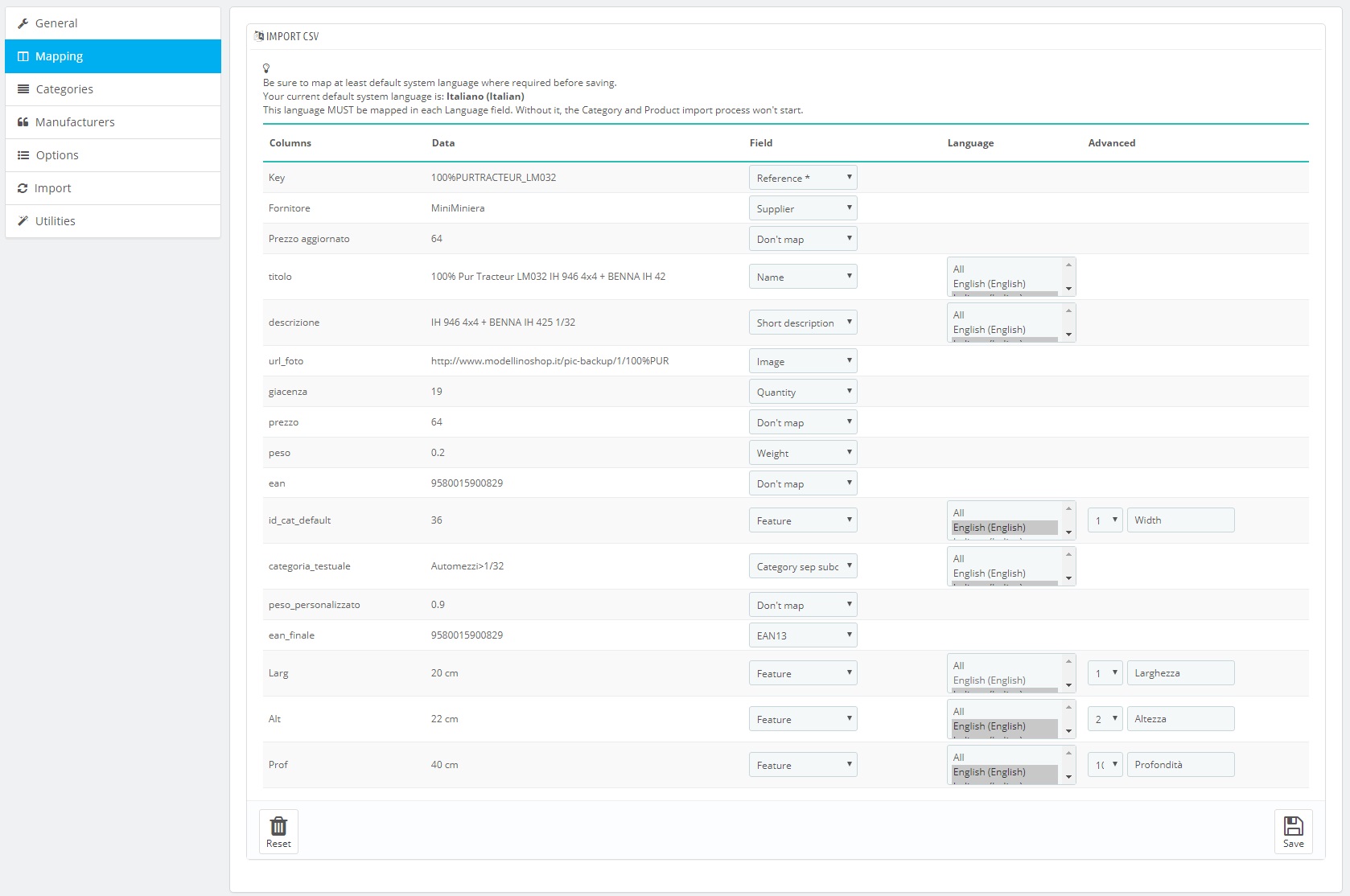The tab remains locked until a catalog is uploaded and the configuration saved in the General tab. After meeting these requirements, the user will be granted access to a table subdivided into three parts: Column, Field, Language. The number of lines will depend on the number of columns available in the catalog: if the Header functionality is turned on, the first column will show the type of data (key, title, manufacturer etc.), if not it will show a generic “Column #”. It will be user’s duty to know exactly what field each column represents.
That information will have to be inserted in the Field column, choosing from the dropdown menu which Prestashop field will be matched to the catalog’s.
There are two field types: translatable and not translatable. In the first case, after selecting a value from the menu, that field won’t be available anymore in the other rows. In the latter, a multi-select box will appear in the Language column. In this box it will be possible to choose what language to assign to the respective field.
WARNING! A translatable field must always have at least the default system language mapped, clearly shown in the text area above the table. If not, after pressing the Save button, you will get an error message and the field won’t be saved. Please find down below an example, with English as system language:
RIGHT (English mapped)
| Columns | Field | Language |
| Title_ita | Name | Italian |
| Title | Name | English |
WRONG (English not mapped)
| Columns | Field | Language |
| Title_ita | Name | Italian |
| Title | Name | German |
The module allows for the following fields to be mapped:
- Reference
- Supplier reference
- EAN13
- UPC
- Name
- Short description
- Description
- Image (only one if images are split into multiple columns, more than one if images are contained in a single column and they are divided by a separator)
- Quantity
- Category
- Subcategory lv. 1-3
- Category sep subcategory
- Weight
- Manufacturer
- Supplier
- Wholesale price
- Price
- Available since (Y-m-d)
- Condition (new, used, refurbished)
- Active (0/1)
- Feature
- Ecotax
Depending on how categories are saved in the catalog, two choices are possible: select the Category sep subcategory field, or select Category field with the respective Subcategory lv.#.
The module supports a category tree with a maximum length of 4: additional subcategories won’t be taken into account during the import.
Choosing Feature value, a new dropdown menu will appear together with an input field next to it, in the Advanced column. It is possible to map up to 15 features: just like for the translatable fields, they must have mapped at least the default language. If translations are set on more than one column, assign the same numeric ID to the feature and to her translations, then map languages. It is mandatory to map the name that will be used in Prestashop for that feature: this can be done using the field next to ID. E.g.:
| Columns | Data | Field | Language | Advanced | |
| Wid | 39.37 in | Feature | English | 1 | Width |
| Larg | 100 cm | Feature | Italian | 1 | Larghezza |
After pressing the Save button, all the correct fields will be saved; wrong configurations will be reported on screen so to give the user the chance to fix them. The module performs different checks in regards to this: it’s not possible to add a subcategory in the previous one is missing, it’s not possible to map Category sep subcategory and single categories for different columns, it’s not possible to save translatable fields without assigning a language etc.
In case you would like to remove a mapping, select Don’t map from the dropdown menu for that field, then save. If you need to map everything again from scratch, it is enough to click on the Reset button in the bottom left corner.
WARNING! The reset operation is not reversible.