Guide to Using the Product Sync Cron
1. What is the product sync cron?
The product sync cron is a tool designed for users who do not exclusively use the PrestaShop back office,
but instead rely on external import systems or automation. It is useful when frequent and fast updates are needed for modified products,
without depending solely on PrestaShop’s native save hooks.
As of version 6.7.0, the module also introduces the ability to update specific products by ID (targeted sync),
as well as better performance for large catalogs through new parameters.
For more details, refer to the cron documentation.
2. Execution time and timeout issues
The estimated processing time for each product is around 2–3 seconds, required to complete the request/response with eBay.
If this time exceeds the server’s maximum execution time (visible in the “System Info” section of the module), the cron may time out.
The module automatically sets a maximum timeout of 3600 seconds, but this value may be overridden by your server configuration.
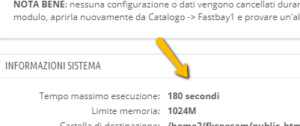
3. What to do if synchronization stops
If the cron sync process stops unexpectedly, it is recommended to:
- Check the server error logs to identify the cause.
- Review possible server timeouts, as large catalogs may require significant processing time.
- Check if the limit of 500 products per execution has been exceeded (this is a fixed module limit).
4. Types of cron commands
You can check the number of products to be processed for each cron type by accessing the Sync TAB of the module. Available options include:
- ADD: Add new products to eBay (
&add=1). - REVISE: Update all published products (
&revise=1, max 500). - REVISELASTIMPORT: Update only products modified since the last sync (
&reviselastimport=1). - MODIFIEDBYMINUTES: (New in 6.7) Update products modified in the last X minutes (
&modifiedbyminutes=X). - REVISEZERO: Update only zero quantity products (
&revisezero=1). - CLOSE: Close listings for unavailable products (
&close=1). - ID_PRODUCTS: (New in 6.7) Sync specific products by ID (
&id_products=1,2,3).
Note: Do not use cron as a replacement for full catalog synchronization. For that, always use the module’s Fast Sync feature.
5. Incremental and targeted sync
For more precise syncing, you can use:
- reviselastimport: updates only products changed since the last sync.
- modifiedbyminutes: updates products changed within the last X minutes.
- id_products: syncs only the specified products by ID (maximum 500 per execution).
The module compares the date_upd field in the ps_product_shop table with the last Fastbay sync date.
If the update date is more recent, the product is included in the sync.
6. Avoid incorrect manual updates
Make sure no external tools are updating the date_upd field without a valid reason.
Incorrectly modifying this field may result in syncing unnecessary products, causing timeouts or wasted server resources.
7. When the cron is NOT needed
If you manage products exclusively via the PrestaShop back office, setting up cron is not necessary.
The module automatically syncs products upon saving, using PrestaShop’s built-in hook system.
For more information, refer to the “How the module keeps products in sync” section in the FAQ.