The module uniquely links products after they are sent to eBay, saving the Prestashop product ID and the corresponding eBay item number in a database table.
This ensures that the product will appear as pending update during the next export. 🔄
You can check the eBay synchronization status of a product at any time.
To do this, open the product page in Prestashop and go to the Fastbay1 tab inside the Modules section of your back office.
A synchronized product will be marked with its eBay item number in the dedicated field:
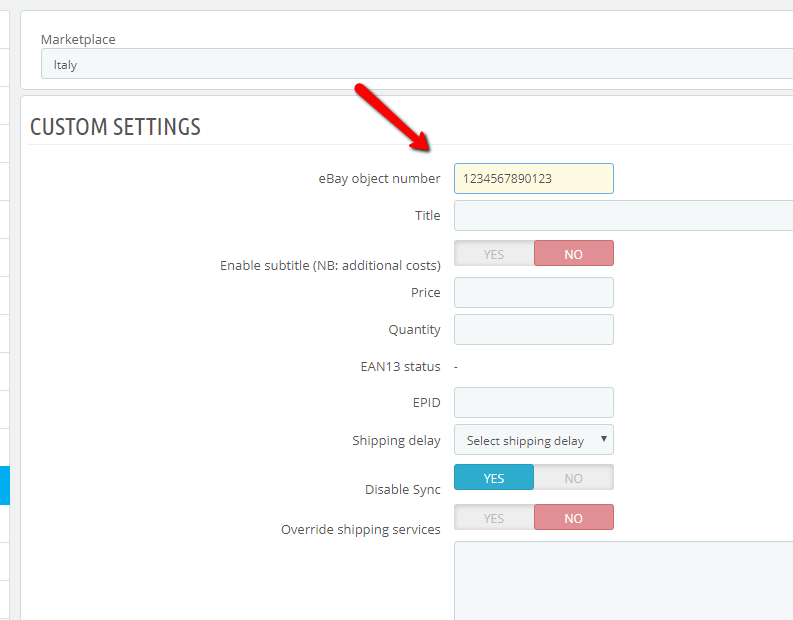
IMPORTANT ⚠️: Products that were already listed on eBay before installing Fastbay will not be automatically recognized by the module.
In these cases, you must link them manually by entering the eBay item number into the dedicated field, or by using the bulk import via CSV from the Products tab (see the dedicated section for more details).
When a product loses its eBay association ↔️
If a product that was previously sent to eBay loses its association with the corresponding eBay item number in the module, please check the following:
- Ensure the eBay listing is still active: if the listing was forcibly closed by eBay (e.g., due to a policy violation or manual removal), the module may have automatically detected this through synchronization and already unlinked the item number.
- Check for changes in Prestashop: if the product was deleted or duplicated in your e-commerce, its product ID may have changed.
In such cases, the module will treat it as a new product to be synchronized.
Note: duplicating a product in Prestashop does not duplicate its eBay association. - Wait for eBay’s response after bulk sync: always wait until the eBay response is fully downloaded after running a bulk synchronization of type Add/Close products.
This step is crucial because product associations (or de-associations) in the database are processed during the response download phase.