🔗 Linking products with eBay
The module links products uniquely after they are sent to eBay, inserting into a database table the Prestashop product ID and the corresponding eBay item number.
This operation ensures that the product will appear as to be updated in a subsequent upload.
🔍 Check synchronization status
You can check the eBay synchronization status of a product at any time:
- open the Prestashop product sheet,
- go to the “Fastbay1” tab (within the “Modules” section).
A synchronized product will be highlighted by showing the eBay item number in the dedicated field:
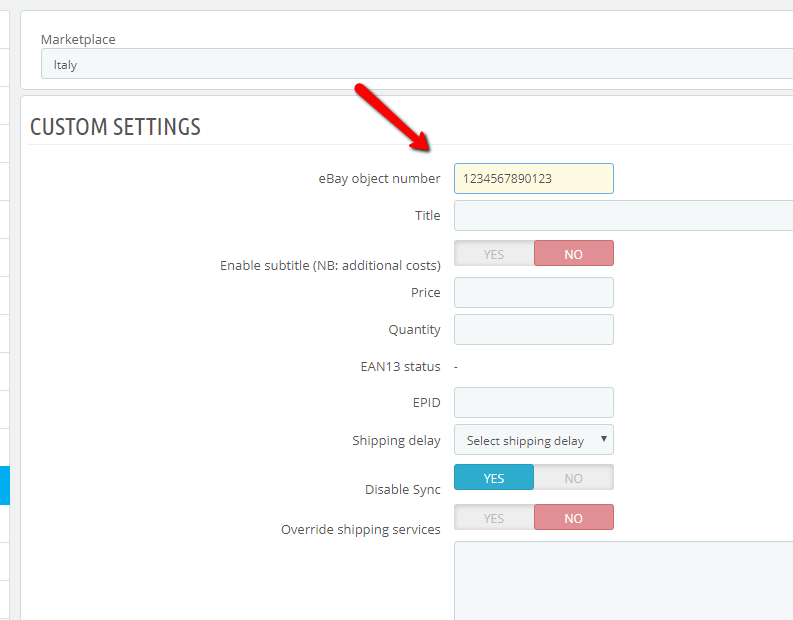
⚠️ Warning: products already listed on eBay
Any products already listed on eBay before the installation of Fastbay will not be automatically recognized by the module.
They must be linked manually by entering the eBay item number in the dedicated field, or by using the bulk upload via CSV from the “Products” tab (see the relevant section for more information).
❌ Why do duplicates occur?
It is important to clarify that the module does not create duplicate products on its own.
Sending a duplicate product can only result from external situations, such as:
- Loss of synchronization data (e.g., reinstalling the module, site migration, or database issues).
- Direct modification of the Prestashop database (e.g., changing the product ID for the same item).
- Presence of multiple identical products in the Prestashop catalog (same title but different IDs). In this case, you can trace back to the original ID by checking the custom label of the duplicated listings.
- Failure to download the eBay response after a bulk synchronization of type “Add products”. It is essential to always wait for this process to finish, since the association is only created during the response download phase.
🛠️ Useful tools to identify duplicates
eBay provides a free tool called File Exchange, which allows you to generate an Excel file containing the complete list of active items on eBay.
The file also includes the item number and custom label, which are very useful to trace products synchronized by the module:
From the module’s Sync tab, you can also download a summary file of synchronized products using the button:
“UPDATE SYNCHRONIZED PRODUCTS > VIEW PRODUCTS”.
By cross-checking these data, you can identify any “orphan” listings on eBay and safely close them.
🧹 Cleaning up duplicates
To remove duplicate products on eBay we recommend:
- Download the active listings file from eBay using File Exchange.
- Download the list of synchronized products from the module (Sync tab).
- Compare the two lists to identify listings not linked to the module (orphans).
- Manually close the duplicate listings directly on eBay or via File Exchange.
🆕 New in version 6.3.0+
A new feature is available: “Enable duplicate title blocking system”, which adds an extra safeguard against creating duplicates.
For more details, please refer to the Initial configuration section of the documentation.