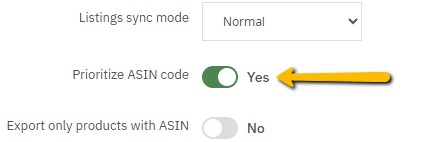Starting from the end of March 2025, Amazon deprecated the old listings sync mode, which will be completely removed starting from the end of June 2025. The new mode, fully supported since Amazon 2.5.0 release, adds stricter controls on EAN codes. They must be exactly 13 characters long. Otherwise you will receive the following error message and Amazon will not elaborate your listing:
Value for ‘externally_assigned_product_identifier’ is shorter than the allowed minimum (13 characters)
Should you notice that one of your listings is no longer getting updated, check what we explained at this link: in this way you will be certain that the offer was added to the file for Amazon and if its facing this issue or not. If it’s not possible to download the elaboration report because the next sync is performed before that the report was generated by Amazon, you can still verify it as explained here.
HOW TO SOLVE THE PROBLEM
In order to solve the problem you must associate to the Prestashop’s product (or its combination) the respective Amazon’s ASIN code. This operation can be performed in an automated or manual way.
Automatically
Go to the Bulk operations tab and perform an Inventory request operation, followed by an Inventory download.
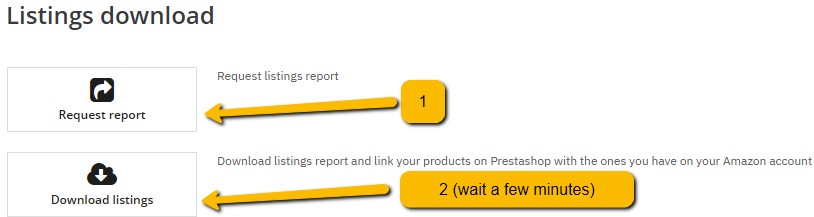
AmazonSync will download the inventory file from Amazon and will look for the different SKUs on your website, using the the SKU source configured within the General tab as the search element.
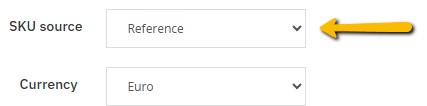
In this example, Amazon’s SKU will be looked up within the Reference field in Prestashop (both for products and its combinations). That field must be unique on the whole website: on the contrary the module will not be able to recognize which website element is the correct one for the Amazon’s listing. In the following image you can see how the SKU recognition procedure works: Amazon reads the data from Seller Central, writes it to the inventory file, which will then be read by the module which will look for the data on the website.
![]()
The final result that confirms the operation succeeded is this: the ASIN code will be shown inside of the AmazonSync panel within the product sheet Modules tab.
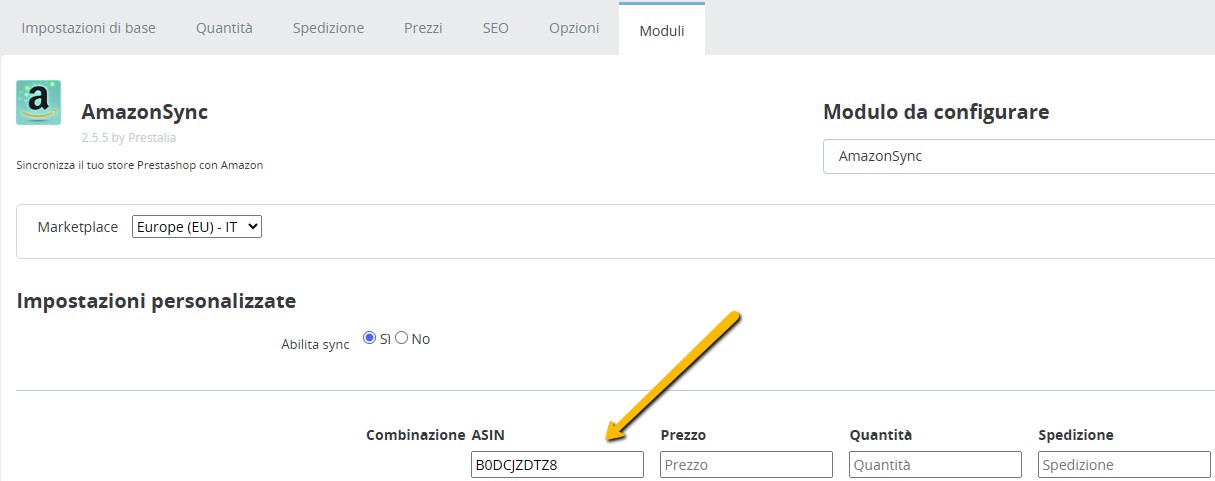
Manually
The same operation can be performed manually, should the automated download fail. Follow what’s explained at this link to reach the same result as shown above, in the last image.
This mode is mandatory if your listings is not present yet in your inventory in Amazon and you want to upload it, but the EAN code is not 13 characters long.
USING ASIN DURING SYNC
The final step in this procedure consists in using ASIN code instead of EAN during the Sync Offers operation. This result can be achieved by enabling the Prioritize ASIN code within the module’s Sync tab. Enable it, then save the configuration and perform a new Sync.