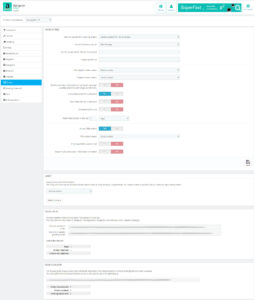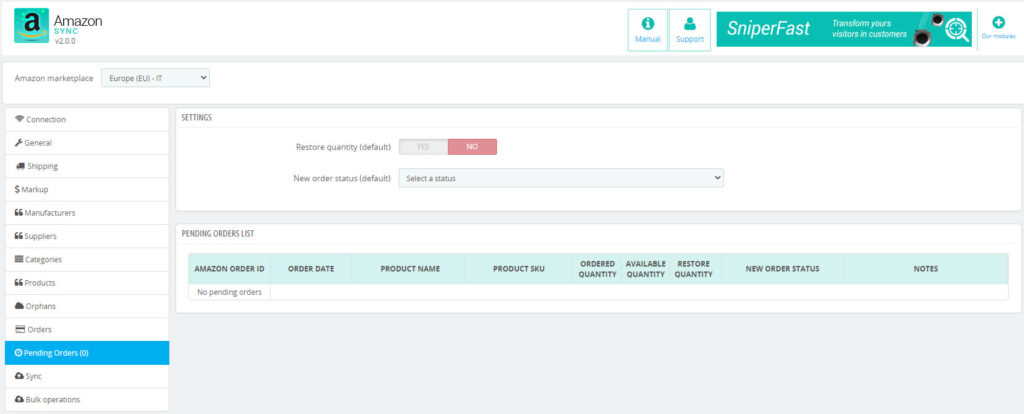In this section it’s possible to import marketplace orders regarding the synchronized products and check for possible errors or incomplete orders. If you sell on multiple marketplaces, you will have to configure this tab for each country you want to download the orders from. Make sure to switch to the dedicated markeplace using the dropdown menu at the top of the module, then:
- fill in the connection informations
- set the SKU source
- configure the Orders tab with the desired informations for that specific country
Orders settings
In order for the module to work properly it is necessary to perform an easy configuration, so to be able to download incoming orders:
- set how many days/hours back to look for orders on the marketplace
- set the option to download even orders with products not available anymore (recommended in order not to lose orders and not be able to handle them)
- carrier mapping to associate at the moment incoming orders are created
- payment status for the order coming from the marketplace
- order status considered as shipped on the website that will be reported as shipped to the marketplace too
- Exclude order’s number from payment: enabling this option, the payment method for each order will be listed as “Amazon” only. Leaving it off, instead, the Amazon’s order number will be added at the end of the payment method.
- Use fake e-mail for customers: it creates Amazon customers using a fake e-mail, so to prevent Prestashop from sending them any e-mail
- Use fake DNI for customers: if the DNI is mandatory on your website, then you might not be able to import orders that miss this information. Enable this option to force the DNI code to 00000 and let the orders be imported.
- Customer group: if you need Amazon’s orders to be imported in a specific customer group, here you can select it. By default customers will be associated to the default group configured on the website.
- Prioritize ASIN code: the module will look for products using the ASIN code (you can manually add it to products using the dedicated table within the Product sheet or automatically by downloading the inventory from the Bulk operations tab). If a product is matched, then it will be used during the import process; if not, the module will look for a product using the SKU source configured in the General tab.
- Import FBA orders: if set to yes, the module will look for FBA orders too and import them on the website. FBA orders won’t decrease product quantity.
- FBA order status: set a dedicated status for FBA orders.
- Prioritize ASIN code for FBA: see the description above.
- Import FBA orders even if SKU does not match: if your FBA products don’t exist on you your website, you can still import them enabling this option. By doing this, a custom AmazonSync product will be created on your website (with visibility set to hidden, so that it won’t be visible for purchase). If a product sold on Amazon FBA orders does not match any product you your website (i.e. no match is found using ASIN nor SKU), then this product will be used so to allow the order to be imported. You will recognize orders imported with this functionality because the product within the order will be prefixed with the {FBA} code.
Once all these configurations are completed, click on Save to add them to database.
Orders lookup
It is possible to manually launch a procedure to show the order list, so to have the possibility to choose which ones to approve and which ones to download (using the search function followed by their download),or perform this operation automatically (by setting a cronjob on your own server). In the second case all the valid and completed orders will be automatically downloaded.
Starting from version module’s version 2.1.0, orders with errors will be saved and it will be possible to view them by selecting Show orders with errors within the menu. The dedicated table will report the error message so to help understand what’s the problem and how to solve it before of trying a new import. It is also possible to delete the order from the list.
NOTA BENE: if you delete an order, but it was made within the date range configured in the module, it will be added again to the orders with error table. We suggest to delete the order only once you are certain that it won’t be downloaded anymore (i.e. you configured the module to perform orders lookup up to 5 days before and the order was performed 6 days ago).
Have a look at the FAQ to learn about the most common orders import’s errors and how to solve them. Refer to this FAQ if you get a Product not found error message.
Orders import
The manual operations reported in the previous paragraph can be automated configuring an automatic CRON in your server task.
To perform both operations it is required a different cron each.
In the module summary the following data will be shown:
- Last import:
- Orders imported:
- Orders not imported:
Orders fulfillment
The provided link can be used via cron and it sends updates on the orders status (if shipped) and their tracking numbers to Amazon.
The summary reports already shipped orders and orders not shipped yet. You can also copy and paste it in your browser.
For the status to be updated, the order must be in exactly in the same status that you configured for Shipped orders.
PENDING ORDERS
Pending orders are a pretty difficult matter when it comes to handle inventory, especially for those merchants who have ground handling and external suppliers towards which they have to handle orders. Since version 1.2 of the Amazon Sync module, Prestalia solves once and for all this problem and offers the possibility to download and handle Amazon pending orders.
Thanks to this important functionality you can check the ordered quantity, the available quantity, handle order status and insert notes.
The “Restore quantity” option permits to “recover” the product quantity “reserved” when the pending order entered, should this not be confirmed when the proper order will be downloaded.
Starting from module’s version 2.1.0 it is possible to delete orders from the table. Should old orders still be present, which were never removed because never imported nor canceled, you can now delete them from the list using the dedicated button. If the Restore quantity option is active, then the module will try to restore the previously reserved quantity to the product.