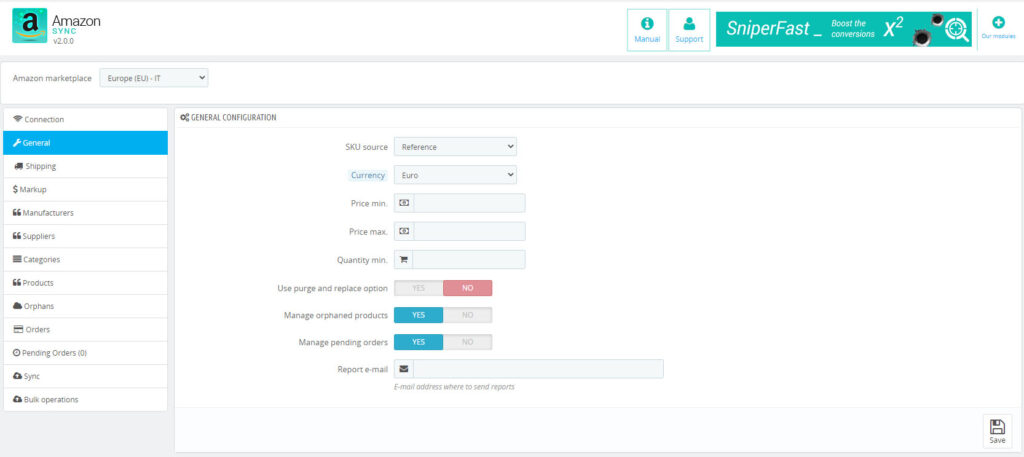In order to unlock the module, activate your license within the Connection tab as explained at this link.
The Amazon Sync module is subdivided in tabs and it’s important to configure and check them all in order to publish offers in the Marketplace.
The configuration can be changed both for shop (if your Prestashop is configured in a multishop configuration), both for marketplace (Amazon IT, DE, GB etc): it is enough to select the desired shop in the dropdown menu already available in Prestashop, while the marketplace can be selected in the dropdown menu on the top left, just above the module menu.
Amazon offers 2 types of synchronization:
- OFFERS, operation that allows to link EAN to the product sheets already present on Amazon
- PRODUCTS CREATION, operation that creates new product sheets currently not present on the marketplace, to be performed on Seller Central
The first TAB is called GENERAL because it offers the first general configuration to connect the website to your account:
- SKU prefix: fill in a code that will be added before of the SKU. Do not add a dash at the end: the module itself will add it. I.E.: if you write UK, a product whose SKU is ABC0001 will be sent to Amazon with SKU UK-ABC0001.
WARNING: it is advisable to use this option only if you need to synchronize listings differently between countries, deactivating the propagation on Seller Central.
Using different prefixes (for example) between UK and Spain you will be able to apply different configurations per country, deciding which listing to sync independently one marketplace from the other.
In a standard use case (sync performed in the merchant’s country and propagation handled by Amazon), leave this field EMPTY. If you change prefix, you will have to delete all your listings on Seller Central: if not, they will be duplicated. - SKU source: select the SKU source among Reference, EAN or Supplier reference. Your offers will be sent to Amazon using this code as SKU. Make sure the code is properly filled within your products, otherwise they will be skipped during the Sync process.
- Currency: listings will be synchronized using this currency. If the marketplace requires a different currency from the website’s default one, you must install it on your Prestashop (e.g.: if the default currency is EUR and you are syncing towards UK, then you must have British pound installed and active on your website, otherwise prices will be exported in EUR and not in GBP). The dedicated currency is not necessary instead if you enable listings propagation within the International sales on Seller Central.
- Price min., during the synchronization process the module won’t send products with price lower than the one set.
- Price max., during the synchronization process the module won’t send products with price higher than the one set.
- Quantity min., during the synchronization process the module won’t send products with quantity lower than the one set.
- Use specific prices: if enabled, the product price will be exported taking into account discounts too. Markups will be calculated starting from this price. If disabled, markups will be applied to the product full price. By enabling this option, an additional menu will appear where you will be able to select your e-commer’s customer group you want to read prices for.
- Manage orphaned products, enable this option to let the module detect orphaned products and set them to 0 during the Sync Offers operation. For this option to work properly you MUST download the inventory after each Sync Offers. You can do this manually from the Bulk Operations tab or using the dedicated CRONs.
- Manage pending orders, enabling this option the module will show a new area where to handle pending Amazon orders (see “Amazon Orders” section in this guide).
- Report e-mail: e-mail address to send the order import reports to, containing possible import errors, useful when importing orders via cron.
Once the configuration is complete, clicking on “Save” the module will update all the data.