The AmazonSync Amazon module for Prestashop lets you link your website’s products to the ones available on Amazon using the EAN or ASIN code. If your products don’t exist yet on the marketplace, it is possible to create them using a manual dedicated procedure which consists in uploading an Excel file from your Seller Central control panel.
PREPARING YOUR PRODUCTS FILE
In order to create new products’ sheets on Amazon, the first step is to download the dedicated Excel file available at the following link. Scroll down the page until you find the Category-Specific Inventory File Templates paragraph and download the file that fits your products the most. Once opened, the file will look as shown below, with a page which explains what each paper is for and with a list of tabs.
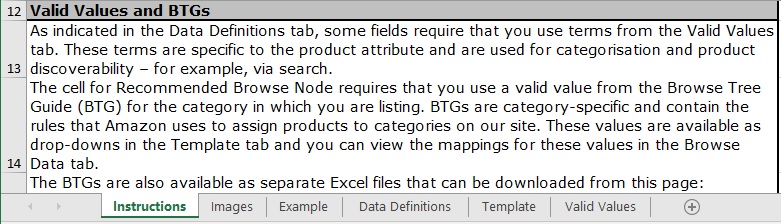
Check the mandatory data within the Data definitions tab, so to learn which values are required for the procedure to work properly. For each field you might have to fill in a well precise value, available within the Valid values tab.
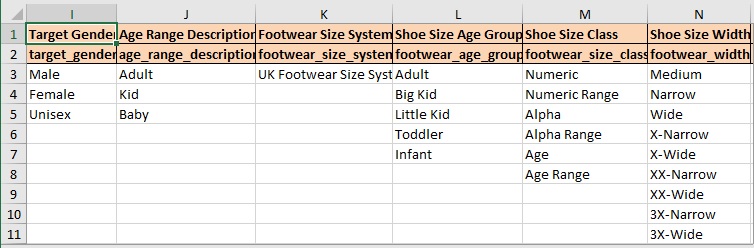
The next step consists in filling in all the data in the Template tab: these are the informations that will be sent to Amazon in order to create the new product sheet.
MANDATORY DATA TO LINK PRODUCTS TO AMAZONSYNC
The Template tab already contains the right header (which must not be modified in any way) for the type of products you are going to create. Starting from the first row you will have to fill in the different cells, starting from the ones that Amazon reports as mandatory. For many of them you will see an arrow pointing down which opens a dedicated menu: this means that you can’t fill in whatever value you want, but you have to select one among the ones provided.
In order to let AmazonSync handle the new products, please follow these rules.
NOTA BENE: each product and each combination must have a unique SKU on the whole website. If not, the module won’t be able to know which one you are referring to, blocking (for example) the orders import procedure.
- item_sku column: fill in the product’s SKU. The code must be chosen among reference, EAN or supplier reference, depending on the value selected for SKU Source in the AmazonSync’s General tab. You need to distinguish two scenarios: single product and product with variations. In the first case the SKU will be the elment selected as SKU source; in the second one, instead, it is necessary to add a row the the Parent product (i.e.: the one each variant will be linked to) and as many rows as the number of combinations. For Prent we suggest to use the product reference, for each combination instead you must use the value selected as SKU Source.
- external_product_id column: fill in EAN or UPC code. If the product doesn’t have any EAN code you need to find it, purchase one from the dedicated sellers or make sure you have a valid EAN exemption on Amazon.
- external_product_id_type column: fill in the type of code used (EAN or UPC). Leave empty if you have EAN exemption.
- parent_child column: fill in Parent or Child value. If the product doesn’t have any combination, use Child; use this value even if this is a combination. In case the row refers to a parent product (which will be used to group each variation into a single product) then use Parent.
- parent_sku column: leave empty if the product doesn’t have any combination or if it’s a Parent. Copy the item_sku from the Parent if it’s a combination.
- relationship_type column: if the product has variants, then fill in Variation. Then, select the proper variation theme in the variation_theme column.
- update_delete column: fill in Update if you want to overwrite all the data previously sent with the new ones, PartialUpdate if you want to add new values without deleting any missing data.
The Example tab at the bottom of the Excel file contains some pre compiled lines that will help you in better understanding how to fill yours.
UPLOAD YOUR FILE
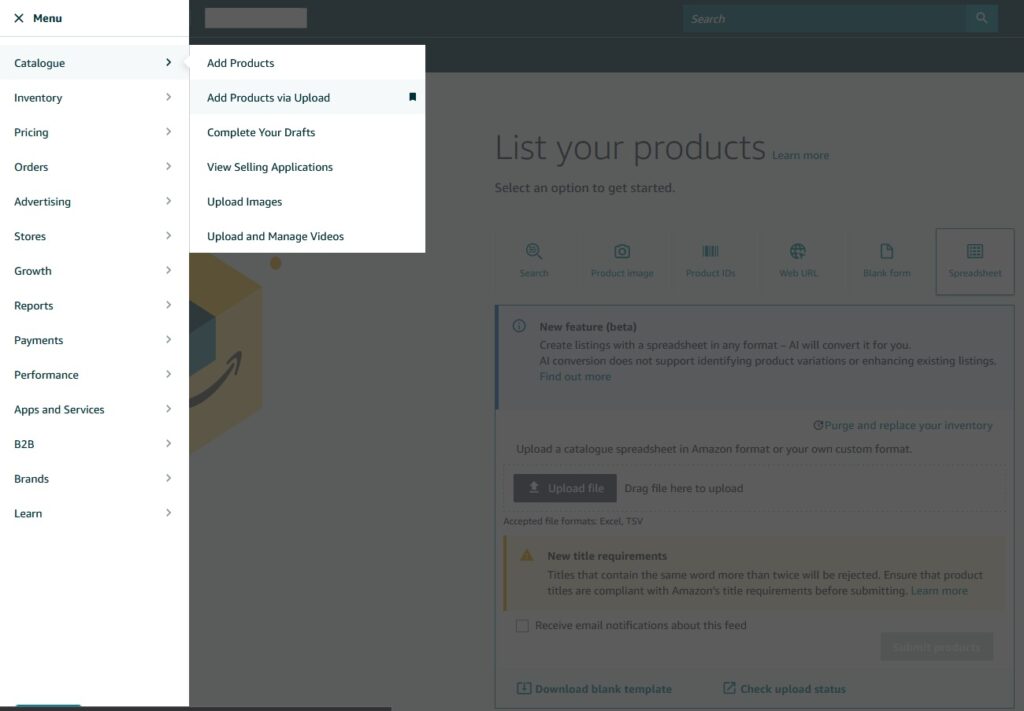
Once your file is ready you can upload it to Amazon using the Catalog -> Add Product via Upload menu. Make sure to NOT select Purge and replace your inventory, otherwise all your currently available listings will be remove and replaced with the new ones.
Select your file or drag and drop your file, fill in your e-mail and click on Upload. At the end of the process, the products will be added to your inventory. It is very likely that these products will appear in Deleted or Incomplete status. This is normal: in order to upload images Amazon takes time, sometime even a few hours. Wait for the marketplace timings to see your products online.
OFFERS UPDATE AND ORDERS DOWNLOAD USING AMAZONSYNC
If you followed all the indications reported before regarding how to compile the file, starting with your next Sync Offers operation or with your first order download, the module will recognize the product using your SKU, performing the expected operations.
If you uploaded your products having the EAN exemption, instead, it is necessary to perform an additional step before of being able to update them via Sync Offers. The operation to perform are:
- open the Sync tab within the module and set the Prioritize ASIN code to Yes
- request and download the inventory file using the two buttons at the bottom of the Sync tab (in this way all the new ASINs will be automatically associated to the website products)
Should this not be enough and some products would not receive their ASIN:
- open the product or the combination on Seller Central
- copy the ASIN code and paste it inside of Modules – AmazonSync tab that you find within the Prestshop’s product sheet
In this way the next Sync Offers operation will synchronize data using ASIN codes instead of EAN, for the products that don’t have it.