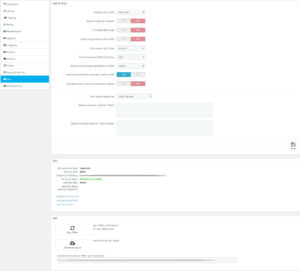In this tab you will find some useful informations for the correct module use on your server, you will find summarized:
- Max execution time
- Memory limit
- Output CSV directory
- Directory status
- Last sync date
- Last sync status
- Skipped products list
These informations will help you to understand if there are synchronization problems, you will be able to access the skipped products list and download a report which explains what caused the errors.
CONFIGURATION
Sync offers mode
- Normal: synchronize price and quantity for all the enabled products
- Price only
- Quantity only
- Force quantity to zero: the enabled products will be sent with quantity forced to zero
Please note: with Price only and Quantity only synchronization mode, new products are not sent. As such, it is necessary to perform a synchronization in normal mode.
Export shipping template: if you select a sync mode different from Normal, this option will add shipping templates to the file (together with prices or quantities).
Prioritize ASIN code: products are sent using ASIN code (if present) as matching key, instead of EAN code.
Export only products with ASIN: this option is aimed to those sellers who are opening a new Amazon shop and need to use the product creation procedure to create new product sheets on Amazon. The marketplace sets a limit of 100 new ASINs per week for new sellers. This option allows you to keep synchronized only those products that have an ASIN. You can automatically download ASINs for products in your inventory using the dedicated buttons at the end of the Sync tab.
Limit export to N lines: this option is aimed to those sellers who are opening a new shop on Amazon and whose products already exist on the marketplace. By enabling this option, only the selected number of offers will be sent to Amazon, so to avoid having your account restricted because of Amazon’s limits.
Treat Prestashop EAN-13 field as [EAN | UPC]: if the EAN field in Prestashop is filled with UPC codes, it is possible to select UPC from the menu
Export only products updated in the last [1, 3 , 6] hours: in order to speed up the Sync process you can choose to export only products modified in the last N hours. Keep in mind that the module will be able to recognize only products modified using Prestashop standard features: if you update it directly in your database, the module might not be able to recognize the product.
Inventory overwrites manually inserted ASIN: if set to Yes, Amazon’s ASIN will always have the precedence over the one manually set in the product sheet within Prestashop. If set to No, your manually inserted ASINs won’t be modified. This option should be used when there are multiple products on Amazon that match the same EAN and you want your offer to be linked to exactly one of those products.
Use alternative inventory download method: if you download the inventory, but no ASIN code is being assigned to your products, enable this option to try a different download method. This option is useful for France, which not always offer the same data as the other marketplaces do.
Sync used products as […]: select the condition that will be sent to Amazon when the product status is “used” on Prestashop
Default condition note for “Used” / “Refurbished”: the value written here will be sent to Amazon as “condition note” and it will be visible to the customers in the product offers list
SYNC
As previously stated, there are two synchronization types supported by the marketplace:
- SYNC OFFERS, operation that links EAN to the product sheets already present on Amazon
- PRODUCTS CREATION, operation that creates new product sheets missing on the marketplace, to be performed on Seller Central
By clicking on Sync Offers it is possible to start the feed generation and add it to Amazon’s elaboration queue.
Should the module show the Amazon has not finished processing your feed yet. Try again later warning message when clicking on the Get report button, check this link to learn how to download the listings report and modify the time at which each sync is performed.
A list of the most common problems that might occurr during a Sync Offers operations (i.e. Value for ‘externally_assigned_product_identifier’ is shorter than the allowed minimum (13 characters) and more) can be found here.
Always remember to download the inventory from the Bulk operations tab after each Sync.
The option “Use CRON mode” performs the manual synchronization like it was performed via CRON.
Instead of subdividing the feed generation in small chunks, the feed will be generated as big as possible depending on the timeout set on the server.
Reading how many cycles it took to complete the feed, it will be possible to understand how many CRON you will have to set in order to grand that the feed generation is performed in its entirety.
I.E.: if the export took 15 minutes and a total of 3 cycles, you will have to configure 3 CRONs on your server, each one at a 5 minute distance from the previous one (for example 10:00, 10:05, 10:10).
Please note: this option is temporary and must be used to understand how many CRON you need only. It won’t be saved.
CRON
The links found here are used to configure a CRON (automatic execution of the synchronization process) on your server task.
The CRON must be set with time intervals between syncs that allow each of them to be completed properly.
Each sync option (Orders download, Status updates, Offers sync, etc) has its own CRON and must be set individually.