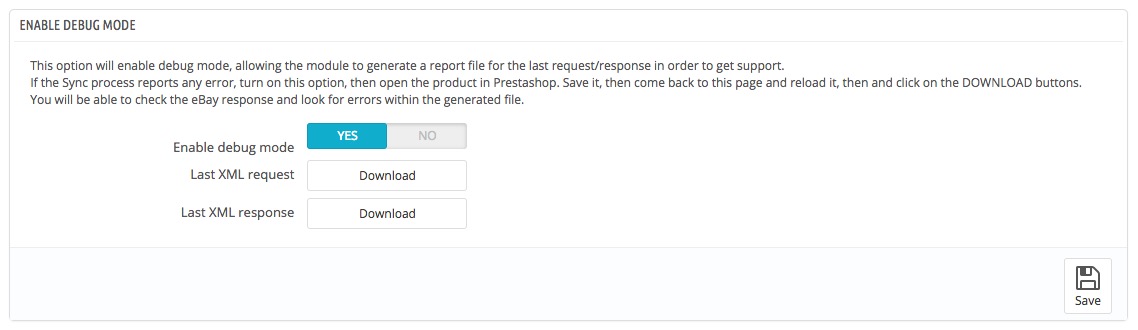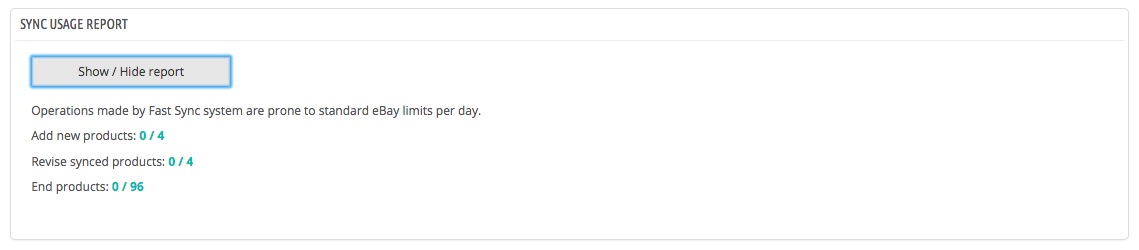In this section you can add / revise and close products in Fast Sync mode, view products to synchronize and monitor the usage of Fast Sync.
Check your selling status and eBay store level and be aware of any fees / publishing rate before using it.
sync configuration
In this panel you can configure the following options.
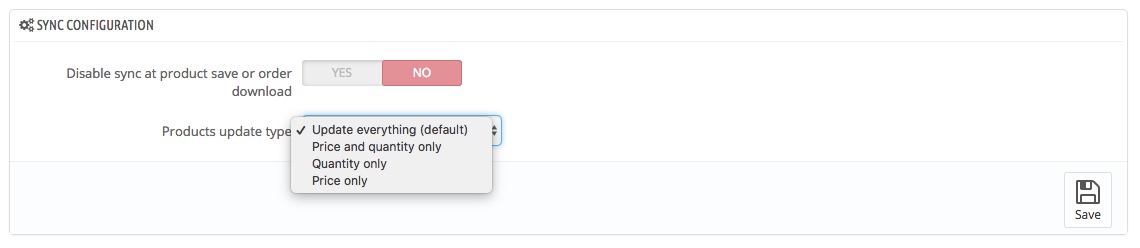
- Disable Ebay product(s) sync when saving or downloading orders (enabling this option will also disable Standard Sync function) : this option enables / disables the feature for which a product is automatically updated on eBay when you save frpm backoffice or receive a Prestashop order.
By enabling this option, the products’ synchronization can be triggered only manually (via Fast Sync). For more information, see the FAQ “How the module keeps products synchronized”. - Products update type: this option will affect each synchronization mode (at product add/save, with Fast Sync) and will let you select what fields to update towards eBay each time a sync is performed. The available modes are:
Update all fields (default) – During a product update all fields will be revised on eBay according to your Prestashop product detail.
Update price / quantity – During a product update, only price (for product and shipping details) and quantity will be revised. All other fields won’t be modified on eBay
Update quantity – During a product update, only quantity will be revised. All other fields won’t be modified on eBay
Update prices – During a product update, only price (for product and shipping details) will be revised. All the other fields won’t be modified on eBay
- Force last import date: if enabled, the “Revise products from last import” Sync will take into account the date set in “Last import date” field instead of the one when the last sync was actually performed.
- Last import date: this field will be taken into account only if the previous field (Force last import date) is set to Yes.
fast sync

To start a synchronization in Fast mode, click:
NEW SYNCHRONIZATION
By selecting the type of synchronization you can start the job or view a list of involved products in a table on the screen.
If the products to display are more than 100, a CSV file will be generated with the list of products to download and consult offline.
- Add New Products: it will send on eBay only products that have never been synchronized via FastBay.
- Revise synchronized products: it updates eBay products that have already been sent on eBay with a previous sync. This kind of sync will not post new products or end eBay listings.
- Close Products: it ends eBay listings referred to products that have been deactivated, removed from Prestashop, or from categories that are no longer linked with Fastbay module.
- Revise out of stock products: it revises eBay products that are zero on the site. This option can only be used if “Out-of-Stock” mode is enabled in the module (see first configuration tab) and in your eBay account (see Configuration tab)
- Revise products from last import: it revises on eBay the products whose synchronization dates is prior to the date of last modification (date_upd) in Prestashop.
- End unsold products: it ends on eBay products that don’t have any sale in the last 60 days. The data are gathered based on the results received in the Product tab. In order to avoid ending products with sales it is necessary to always update data as explained in the part of this manual dedicated to the Products Handling.
Fast synchronization will perform into several steps, you can monitor the advance of synchronization by monitoring the progress bar.
Once the sync is over, the number of synchronized products and the list of errors returned by eBay will be shown on screen.
If the number of errors is higher than 100, a CSV file will be generated with the list of products to download and consult offline.
History (last 20 tasks)
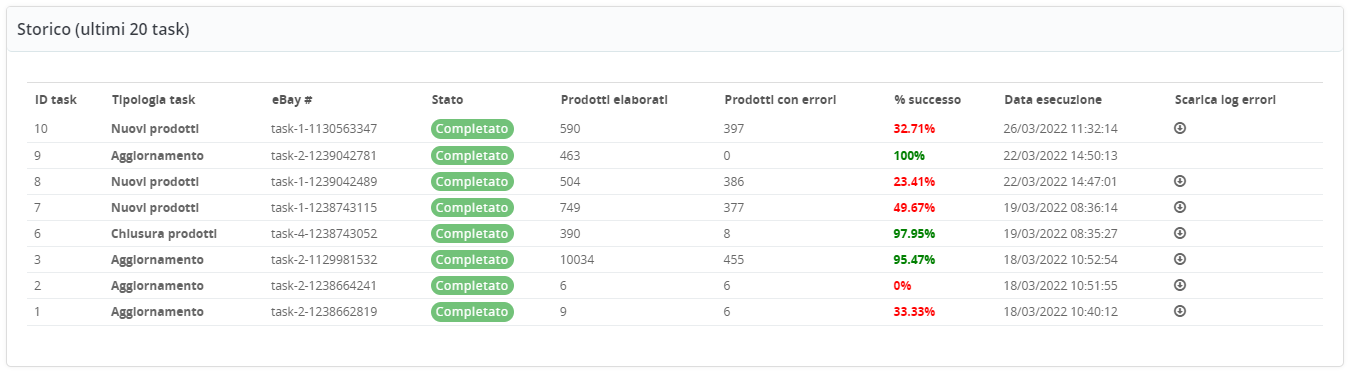
Once a sync has been started, it will be possible to monitor its execution status also through the History table present below the synchronization buttons,
this will be updated in real time showing the progress status (number of processed products) and the % of success of the elaborated products.
The last 20 synchronizations will remain saved in the module, allowing you to download the error log even at a later time.
Fast Sync warning / errors
Below are some of the most common messages you might receive during a Fast Sync operation and some useful hints on how to fix it:
1 – During a sync I get this error message in a pop-up window: “You have not downloaded your last sync response, please download it before creating a new sync”
This warning states that the module is not properly able to process the data received from eBay in relation to the previous Fast sync job.
This might be caused by the fact that the browser window was closed during the previous operation, by connection problems or by a server error.
Typically, clicking on OK should solve the issue, since the module will receive the previous sync data from eBay and try to complete the job again.
If, after several attempts, Fast Sync appears still stuck, make sure and verify that the case provided in question “4” is not occuring.
2 – During a sync a red alert with written “CURL ERROR: OPERATION TIMED OUT AFTER 90000 MILLISECONDS WITH 0 BYTES RECEIVED” appears
This alert reports that the module was unable to receive all the informations required to properly complete a synchronization with eBay in the available time (5 minutes). This might depend on a slow network connection due to high usage and/or on the server being overloaded (yours or eBay’s). Usually it is enough to launch the process again few minutes later. Should the problem not be solved, we suggest to contact our technical support to get further assistance.
3 – The Fast Sync procedure doesn’t start and remains for many minutes in the “Waiting response…” status without any other activity.
Before of contacting the customer care service we kindly ask you to perform and report the following tests, which will become useful to better understand the source of the problem:
- Check if the problem happens when syncing a limited number of products too (selecting for example a category with a limited number of products)
- If the problem appears while trying to sync new products, check if it happens with standard sync too (saving the product using the Save button in the Prestashop backoffice)
- Only for advanced users: should the error depend on a server error, open the browser console pressing the F12 button and report any error listed there. You can also turn Prestashop “dev mode” on and check the response to the last module operations.
4 – The Fast Sync procedure starts properly, it performs the products properly, but it gets stuck while downloading the eBay response
The problem might depend on some missing PHP components on your server. In detail, in order to work the Fast Sync procedure requires the following extensions installed and enabled:
XMLReader
ZipArchive
Even if they usually are enabled by default on the majority of servers, some cheap hosts might disable them or make them unavailable by default. Contact your host provider for more informations.
5 – The Fast Sync procedure starts properly but it stops during the synchronization process with a “uploadFile: The file you tried to upload is too large. Please try using a smaller file. For more information, see the documentation for this API.” message
eBay sets a maximum file size of 15 MB for the data exchange using the Fast Sync method. Even if this value is quite high and it should result in being enough for sending ten thousands of products, in case of a template/description full of additional contents, this limit might be exceeded.
It is possible to solve this issue by sending the products in multiple times, reducing the textual content set in the template or, in case of a very high number of products, changing the synchronization type (from “Update all fields” to “Price/quantity”).
6 – Fast Sync procedure starts correctly but stops with an error message “MAXIMUM OF ONE JOB PER JOB-TYPE IN NON-TERMINATED STATE IS ALLOWED”
eBay returns with this error when it receives the information of a new synchronization, but it is waiting to complete a previous one.
This error should never occur in standard use cases since module is able to detect a synchronization in progress and complete it,
however failed module updates / database problems or timeouts can sometimes lead to this inconsistent condition.
If you receive this message after updating the module to a newer version, make sure that the update has succedeed
by checking in the module list that the Fastbay version corresponds with the one just installed, otherwise upload the ZIP again from the modules area.
If the problem is not fixed and you have access to the database, truncate the two tables ps_fastabay1_job and ps_fastbay1_job_log to clear the history of synchronizations
stored in the module.
If the error occurs again, contact our support for a direct verification of the problem
DEBUG MODE
Enabling debug mode will log every communication between your server and eBay in XML format and provide you the latest request / response files exchanged.
This functionality must only be enabled when required by technical support or for advanced users who can understand an XML file.
Sync report
The operations performed by the Fast Sync system are subject to the daily limits set by eBay. In this panel you can check the report of the sync operations performed