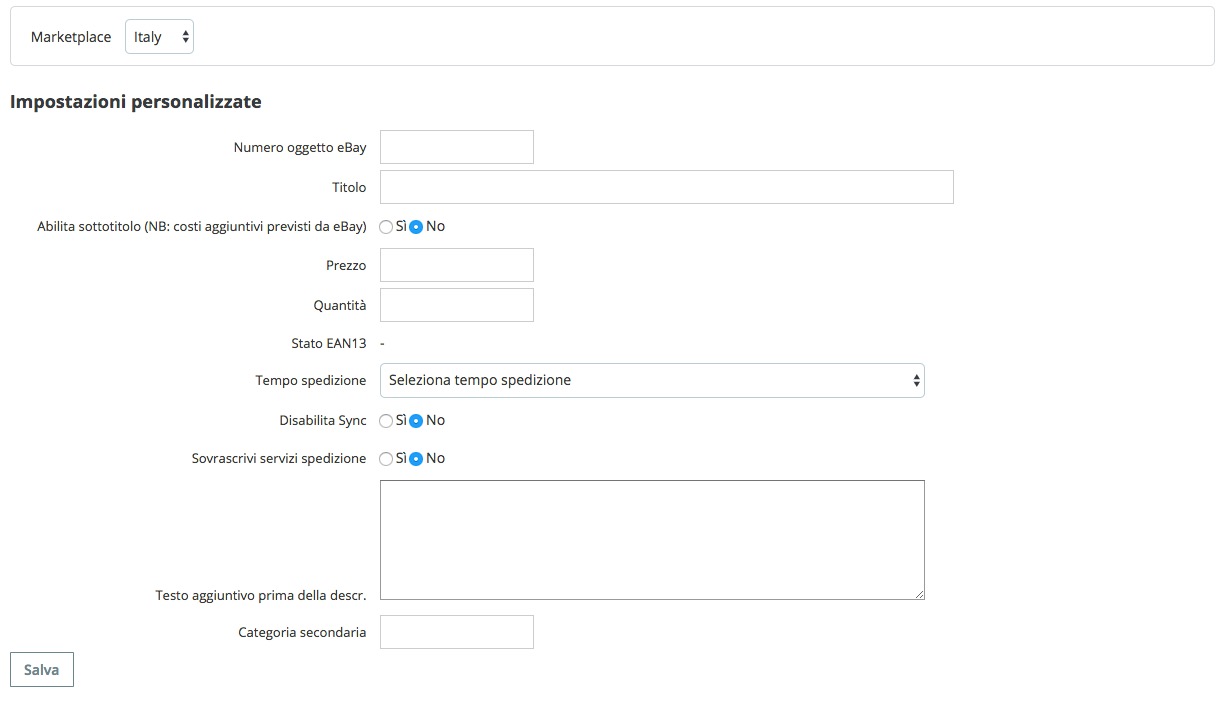The Fastbay module integrates a dedicated editor into every product page, allowing you to:
- check the real-time synchronization status of the product with eBay;
- customize specific values for the individual product;
- exclude the product from being exported to eBay.
To access the editor, open the back office, go to Catalog > Products, select a product and click on the Modules tab.
Here you will find the Fastbay1 box:
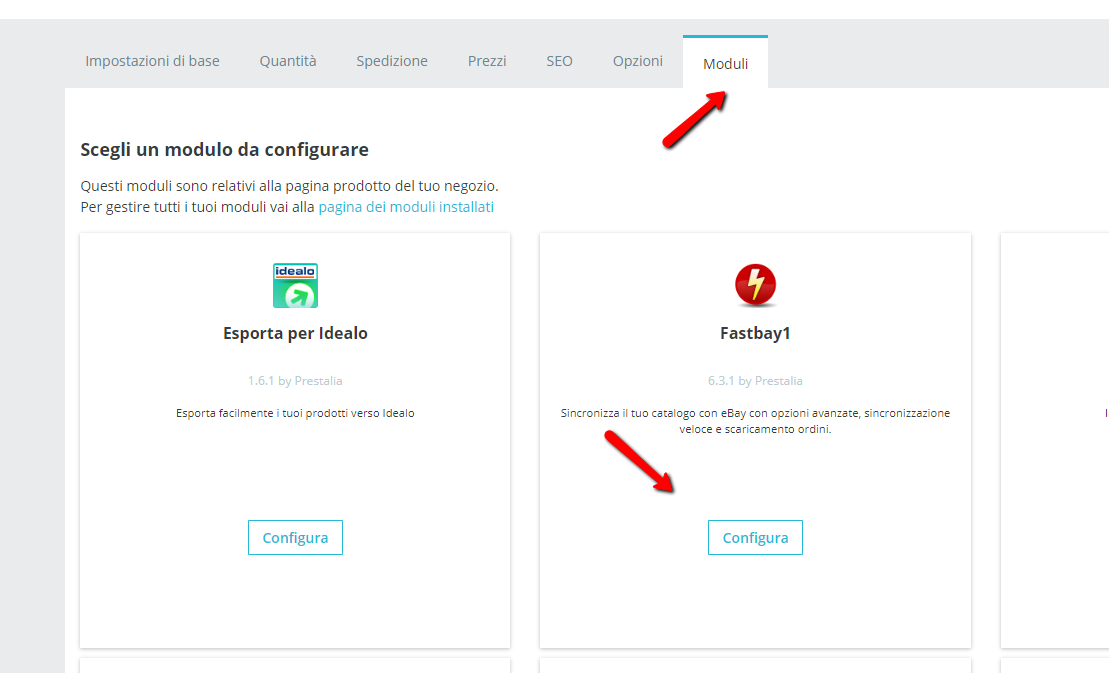
Clicking on Configure will open the dedicated editor:
Fields available in the editor
Below is the list of fields that can be viewed and customized:
- eBay Item Number: displays the eBay item number linked to the Prestashop product.
If the product is not synchronized but already exists on eBay, you can force an item number to activate synchronization.
Note: if a product with combinations is linked to an eBay category that does not support variations (thus creating multiple listings), this option will not be available.
- Title: overrides the default product title (max 80 characters).
- Subtitle: adds a subtitle to the listing (extra eBay fees apply).
- Price: replaces the calculated module price with a manually entered value (use a dot as decimal separator).
- Handling Time: overrides the module’s general handling/shipping time with the value entered here.
- Overwrite Shipping Services: allows you to apply specific shipping services to the product.
Starting from version 6.7.0, if selling rules support is active, this section is replaced with a dedicated editor to define payment, shipping, and return rules at product level.

- Quantity: overrides the product quantity sent to eBay.
- EAN13 Status: shows whether the EAN13 barcode is valid. Validation can be run from the Utilities section of the Fastbay module.
- EPID: allows entering the eBay Product Identifier for the product or its combinations (currently supported only on some marketplaces).
- Disable Synchronization: setting this to “Yes” disables synchronization for the product.
If already synchronized, setting it back to “No” will close the related listing. - Additional Text before Description: lets you add custom content that will appear before the eBay product description.
- eBay Category Mapping: starting from version 6.6.2, you can directly assign primary or secondary eBay categories from the Prestashop product page.
If a category is already mapped in the “Categories” section of the module, you can override it here or add a secondary category.
Important: adding secondary categories may result in additional eBay fees, depending on your subscription plan.
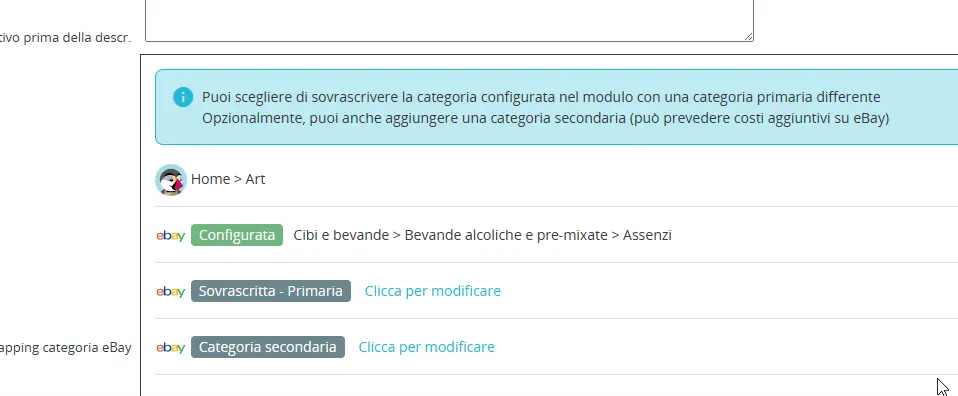
Other fields and features
- Condition Descriptors: if supported by the eBay target category and if custom condition mappings have been configured in the “Specifications & Conditions” tab, a dedicated box will appear with mandatory and optional fields to complete before synchronization.
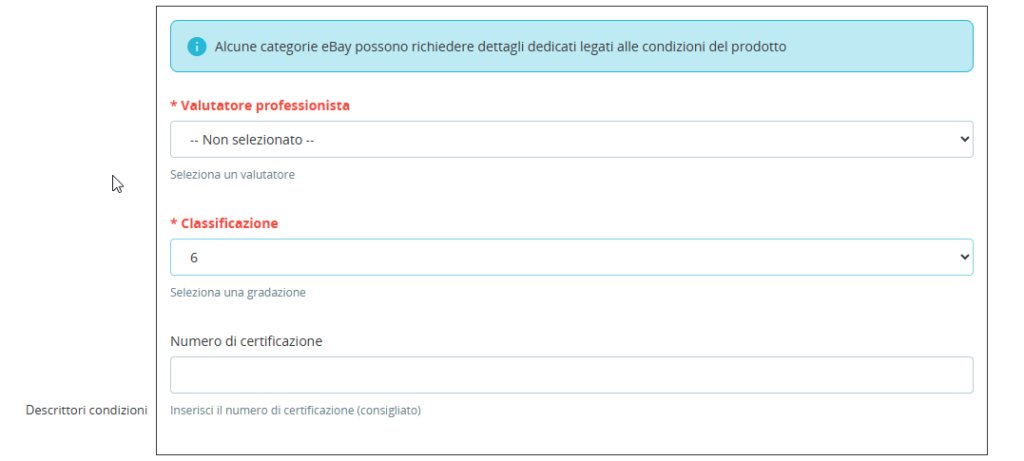
K-types List:
This section (available if the option “Vehicle Parts Compatibility List” is enabled under General > Advanced) allows you to manually add K-Type codes to generate a vehicle compatibility table on eBay listings.
If you have a TecDoc subscription, you can automatically retrieve K-Type codes using the “Get K-Types” button.
For more details, refer to the “Car Parts” section of the documentation.
GPSR Safety Warnings:

Starting from version 6.9.0, you can configure product-specific safety warnings (labels, statements, or additional notices).
Any configuration set at product level will override the settings defined in the module’s GPSR tab at manufacturer level.