Products Tab
This tab allows you to mass-select products to enable or disable for synchronization, as well as manage the association of their respective eBay Item Numbers.
This operation is essential to avoid creating duplicate listings on eBay.
If a product already exists on eBay but its Item Number does not appear in PrestaShop (because it was not synchronized via the module), you must manually enter this number to uniquely link the PrestaShop product with the corresponding eBay listing.
This can be done manually, product by product, or via a file upload as described below.
Product Data
-
Upload CSV File:
If you have many eBay Item Numbers to associate with your PrestaShop products, you can upload a CSV file containing this data.
The file must not include a header row and must contain only two columns:
the first with the PrestaShop Product ID and the second with the eBay Item Number.
Columns must be separated by a semicolon ( ; ).
Once you have selected the file using the “Browse” and “Upload” buttons, click Upload and then Import, as shown in the image below:
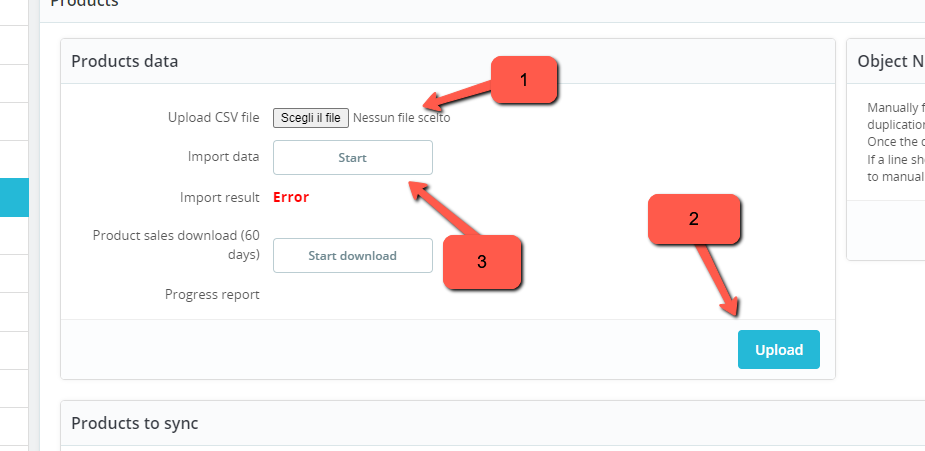
- CSV File Examples:
WRONG (with header):
ID;OBJECT_NUMBER
1;123456789123
2;123456789124
3;123456789125
WRONG (wrong separator):
1,123456789123 2,123456789124 3,123456789125
CORRECT:
1;123456789123 2;123456789124 3;123456789125
- Import Data: Once the CSV file has been uploaded, click Start to begin the data import process.
-
Import Result: After the import is complete, the system will display the result of the operation.
In case of errors, a detailed log will be provided. -
Download Product Sales (60 days):
By clicking Start Download, the module will retrieve sales data for currently active eBay listings for up to the last 60 days.
The progress of the download will be displayed via a progress bar.
The downloaded data can be used in the Sync tab to close unsold products.
Item Number
By clicking Save, all Item Numbers manually entered in the table at the bottom of the page will be permanently saved in the module.
If any errors occur, an error message will be displayed and the incorrect field will be highlighted in red.
If there is no text field but the label “See on PS” appears, it means that the product has combinations.
Clicking this label will open the product page in PrestaShop to complete the data entry.
Products to Synchronize
This table allows you to mass-enable or disable products for synchronization.
You can disable a single product by clicking the green check mark or enable it by clicking the red X.
Alternatively, you can select multiple products and choose the desired action from the menu at the bottom left.
You can also increase the number of displayed products through PrestaShop’s pagination system.
The table also allows you to quickly view each product’s default category on your website and the main target eBay category configured in FastBay.