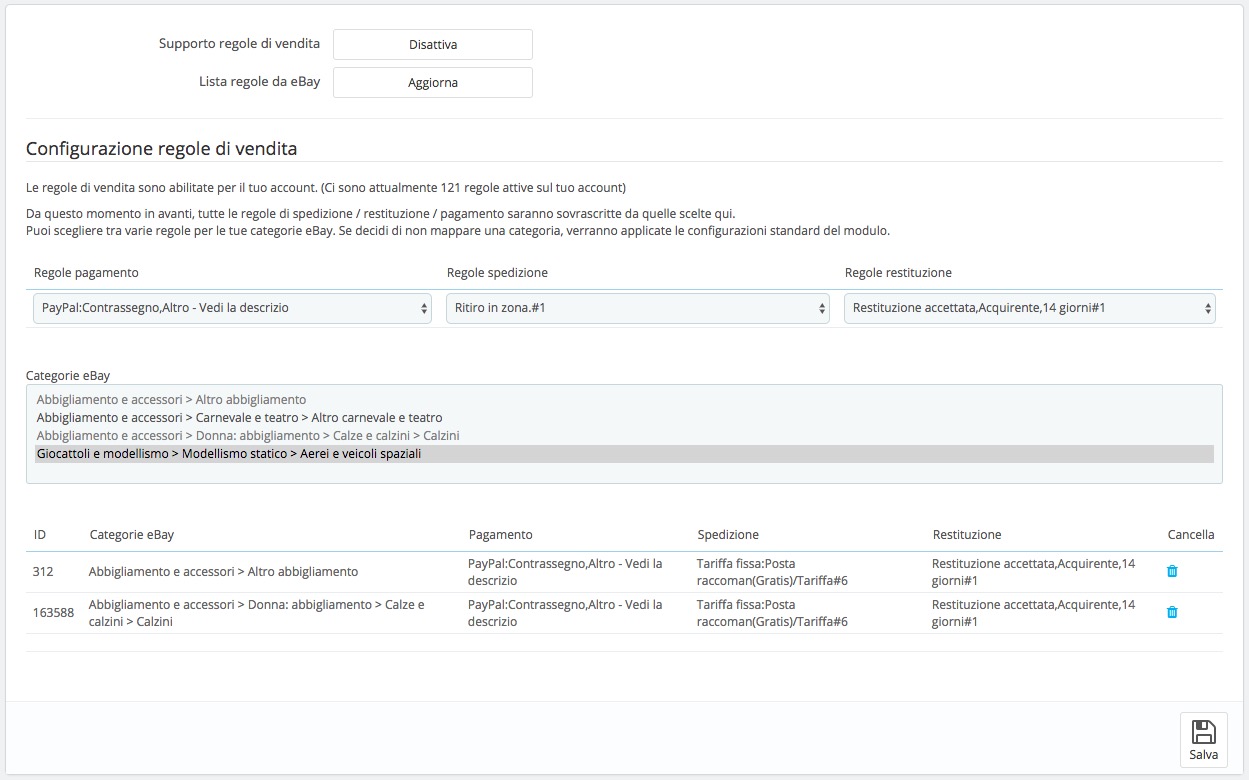🧩 Business Policies – FastBay Configuration
eBay has introduced the ability to use customizable templates to automatically manage payment, shipping, and return information for listings.
These templates, called Business Policies, allow you to quickly assign groups of listings to specific settings, avoiding the need to manually configure each one.
You can find more information on how they work and how to activate them directly on the eBay website at the following link:
eBay Business Policies.
⚙️ Business Policies support in the FastBay module
Starting from version 5.5.0, the FastBay module includes optional support for Business Policies, allowing you to link the policies already defined in your eBay account to one or more categories configured in the module.
This feature allows you to:
- avoid depending exclusively on the module’s internal settings for payments, shipping, and returns;
- easily apply complex policies already defined in your eBay account;
- synchronize products using the parameters defined in the mapped policies, ignoring the module’s internal configurations.
WARNING! If the Business Policies mode is enabled, the mapped policies will completely override the module’s basic configurations.
Do not enable or map policies unless you are fully aware of the impact they will have on product synchronization.
🚀 How to enable Business Policies support
- Go to the “Business Policies” tab in the module configuration.
- Click the CHECK AND ENABLE button to verify that your eBay account supports this feature.
- If the compatibility check is successful, the interface to map Policies and eBay categories will be displayed.
- You can disable the support at any time by clicking DISABLE.
- To refresh the list of detected policies, use the UPDATE button.
WARNING! Updating the list will remove any policies that no longer exist on eBay and delete their associated category mappings.
🗂️ Mapping Policies and Categories
To associate policies with categories:
- select the payment, shipping, and return policy from the dropdown menus;
- select one or more eBay categories from the “eBay Categories” section;
- confirm the operation by clicking SAVE.
All configured policies will take precedence over the module’s internal settings during product synchronization.
This means that mapped categories will use only the parameters defined in the associated policies.
Unmapped categories will continue to use the module’s standard configuration.
You can remove a category-to-policy mapping by clicking the “trash bin” Delete icon in the associations table.