(Last documentation update – 01/10/2024 – Module version 6.6.2)
Configuring the specifications is undoubtedly one of the most complex and delicate parts of the entire Fastbay configuration process,
please read the following carefully before proceeding, so as not to have any doubts at the time of configuration.
eBay item specifications are the details that customers use to search for products, such as brand, MPN, country of manufacture. They can differ for each eBay category.
In this section of the module, it is possible to associate the specifications required by eBay and the optional ones with data present in Prestashop or default values that eBay provides for each specification.
In the same section, there is also the possibility to use custom conditions for each eBay category, if provided – Note that this is not mandatory unless eBay requires particular conditions (see examples below): in default condition, the module will always send the standard New or Used conditions of eBay based on the condition of the Prestashop product (New => New / Used or Refurbished => Used).
Most eBay categories require mandatory specifications related to Brand and MPN (i.e., the manufacturer’s code of the item),
Fastbay therefore provides for the automatic sending of these data by leaving the default configuration using the Brand of the product configured in Prestashop
and the Reference field (or the new native MPN field starting from Prestashop 1.7.7.0 >). You can find these settings in the General tab of the module under Default Settings.
The Fastbay module offers the possibility to choose which categories have already been mapped, thus making the mapping of data easier. By setting the option Show only not yet configured to Yes, each time the page is loaded, the unmapped categories will be hidden, making it immediately clear which data still needs to be entered.
The Data Download panel offers the possibility to download all the specifications for the mapped categories in a single process:

- Data Download: by clicking on the Start download button, the download of the conditions and specifications for ALL the categories that require them will start
- Progress Status: the bar will indicate how far the data download procedure from eBay has progressed

The actual mapping phase takes place in the panels below: Category Selector and Mapping.
Category Selector
In this section, an interactive category tree limited to eBay categories that have at least one active mapping (per category or product) towards a default e-commerce category will be shown. Here you have the opportunity to navigate through categories and subcategories and select the eBay subcategory of your interest for the mapping of specifications and conditions.
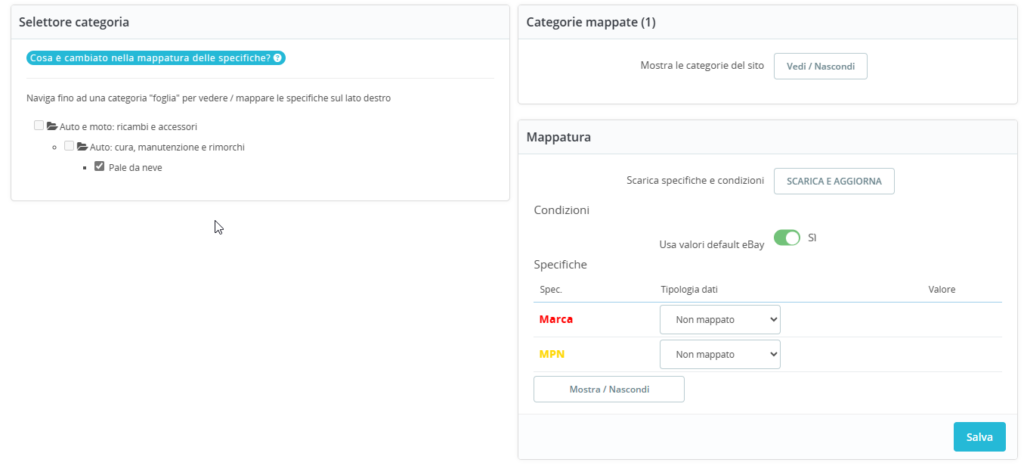
Once a category is selected, the page will update showing you on the right side an informative box with the categories and/or products of the site mapped to that category and with the window to perform the data mapping.
If such category lacks data for conditions and specifications, they can be downloaded by clicking on the DOWNLOAD AND UPDATE, button. This operation can also be useful for updating data coming from eBay on the single category, in case, for example, the mandatory values have changed or to obtain the updated list of eBay’s default values.
Mapping Panel
Conditions
By keeping the option “Use default values” active, the module maintains the standard eBay conditions (New / Used) and sends them based on the Prestashop condition selected for the product you intend to synchronize.
By deactivating the “Use default values” option, it is possible to tell the module NOT to use eBay’s default values, but to associate specific conditions for the selected category, provided by eBay at the time of data download. This operation is particularly useful for some eBay categories (especially those related to Media / Video Games / Books) where the standard “New/Used” Conditions are not foreseen and different conditions such as “Excellent condition / Good condition” etc. are used, otherwise, it will not be possible to synchronize the product.
Specifications
Once the specifications from eBay are received, it will be possible to proceed with the association – It is possible to map the specifications to different types of Prestashop fields: Features, ID, EAN, UPC, Reference (…)
There are three types of eBay specifications, which the module will show in three different colors:
Mandatory
These are specifications for which an association is necessary, otherwise eBay will not accept your product.
As already indicated, in the case of “Brand” / “MPN” specifications not mapped, Fastbay will provide for the automatic sending of these data using the Brand
of the product configured in Prestashop and the Reference field (or the new native MPN field starting from Prestashop 1.7.7.0 >) as configured in the tab General > Default Settings.
However, it is possible to “force” different specifications by configuring them in this tab, in which case the general configuration will be ignored.
Mandatory or variant
eBay requires this mandatory value, but it is possible to send it as a variant (option suggested and preferred by eBay) or specification, but not both.
If you have an attribute with the same name on your site, it will take precedence over the specification, which will instead be sent only if the attribute is missing.
This is particularly useful in categories like clothing: suppose we have a “Size” specification required by eBay and already have a “Size”
attribute associated on the site with some products of the category for which the specifications are being mapped: in this case, for products that have such an attribute, “Size”
will be sent to eBay as a variant (dropdown menu), regardless of whether the specification is associated or not. For other possible products without the attribute,
the mapped value will instead be used automatically.
Optional (visible by clicking Show/Hide in the list of specifications)
You can optionally associate these specifications suggested by eBay to send more data for your product and improve search possibilities,
they will not, in any case, prejudice the possibility of sending your product on eBay.
Regardless of their type, some specifications preceded by an asterisk *
This means that they only accept a set of values provided by eBay and not free text.
You will still be able to map them to site data, but you must ensure that their values correspond to those expected in the “eBay defaults”,
if you use a value from the latter field as a mapping type you will have no problem.
Important:
Please verify the correct association of these values for each product before mapping them, otherwise the module may return an error during synchronization.
On some specifications, there are also default values proposed by eBay, which can be used as a primary or secondary choice for Features and Brand (in the case of a secondary choice, if the value of the Prestashop feature configured during the synchronization of a product is empty, the specification will be sent with the eBay default value).
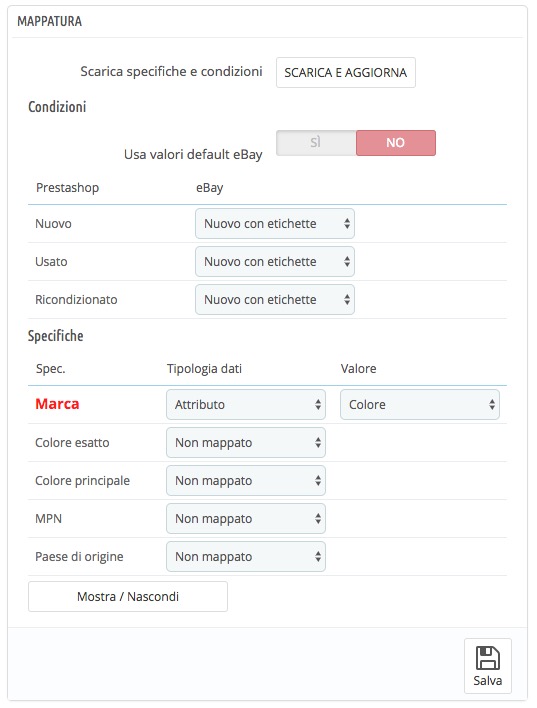
Important:
If you do not receive any mandatory specifications from eBay required for a certain category, check that you do not fall into the case described in this FAQ